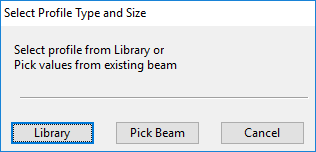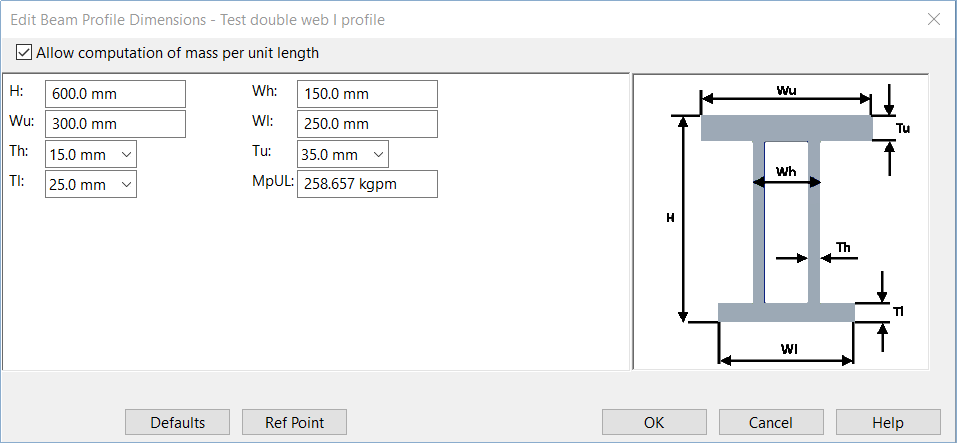Change Part
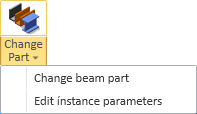
On the Structural tab, in the Beam group, the Change Part menu provides tools for changing the beam parts in the model and editing the instance parameters of beams.
Change beam part
You can change the Catalog Part that existing beams in the 3D model are using.
Do the following:
-
On the Structural tab, in the Beam group, select Change Part > Change beam part. The Select Profile Type and Size dialog opens.
-
Select the new profile:
-
To select the profile from the library, click Library, select the part to use, and click OK.
-
To select the profile from an existing model object, click Pick Beam, select a beam from the model, and press Enter.
-
-
Select all the beams you want to modify and press Enter.
Edit instance parameters
You can use the Edit Beam Profile Dimensions dialog to specify the dimensions of a beam that uses instance parameters. You can set the dimensions when first inserting a new beam to the model, and you can also edit the values later, as described below.
Prerequisites
-
Catalog Part references a Dimension Table where administrator has enabled the use of instance parameters as described in Using the dimension table editor.
Do the following:
-
On the Structural tab, in the Beam group, select Change Part > Edit instance parameters.
-
Pick the beam to be edited and press Enter. The Edit Beam Profile Dimensions dialog opens.
-
Allow computation of mass per unit length allows the value of the MpUL field to be calculated from the cross-section area of the beam profile. When opening the editor, this option is automatically selected if the current value matches the computed value. If you manually select this option, the current Mass per Unit Length value is replaced with the computed value.
Note: The MpUL field assumes the value to be in base units of kg/mm. To use some other unit, specify both the value and the unit in the field.
-
You can click Ref Point to specify which of the 9 cross-section reference points should not move when you edit the dimensions. The default is that the cross-section origin point stays in place.
-
Each dimension of the beam profile has a corresponding instance parameter value; edit the values as required.
All parameter changes trigger a validation of all profile dimensions. For example, in a double-web I-beam the total width of the webs must be less than or equal to the width of the shortest flange.
-
If the validation passes, all work views that show the beam are immediately updated to show the adjusted profile.
-
If the validation does not pass, a red error message is displayed at the bottom of the editor dialog.
-
-
If needed, you can reset all the fields to the default values defined in the Dimension Table by clicking Defaults.
-
Click OK.