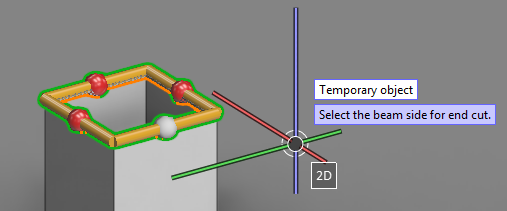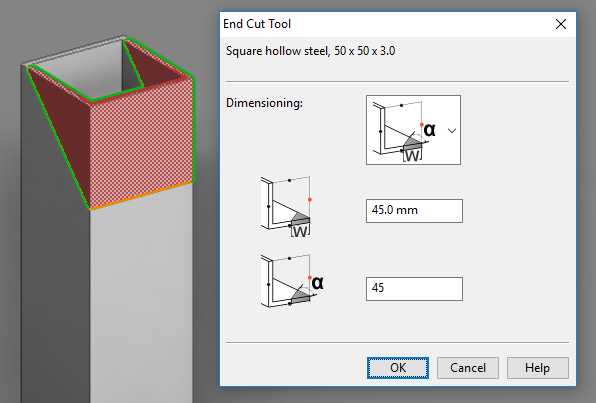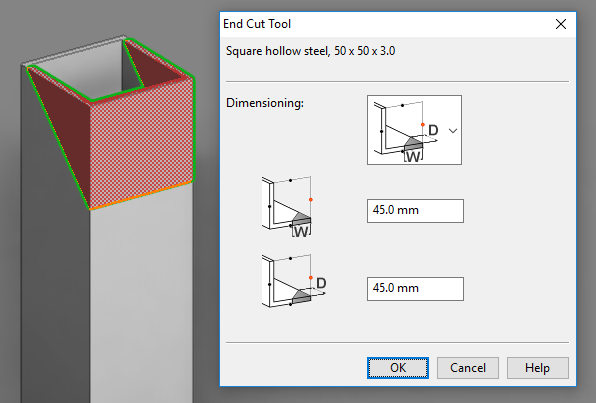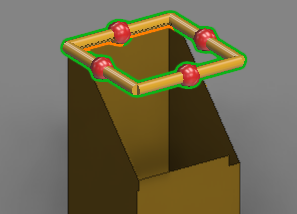End Cut Tool
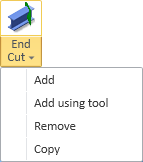
On the Structural tab, in the Beam group, the End Cut Tool allows you to add end cuts to beams. End cuts are stored as temporary objects that you can copy from one beam to another, and you can also remove end cuts to restore the original, uncut beam end.
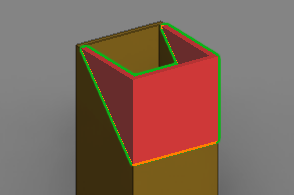
Do the following:
-
On the Structural tab, in the Beam group, click the End Cut button or select End Cut > Add using tool.
-
Click the beam end to be cut, and press Enter to accept the selection.
-
The specified beam end displays a highlighted shape with a red handle on each side of the beam. Click the handle of the side you want to cut, and press Enter to accept the selection.
The End Cut Tool dialog opens.
-
There are two methods that you can use to define the area to cut.
-
You can define the width of the cut area and the cut angle.
-
Or, you can define the width and depth of the cut area.
Select the preferred method from the drop-down menu of the Dimensioning preview image.
-
-
When you click OK, the tool closes and the specified area is cut from the beam end. The highlighted shape remains visible, and you can select a handle to add another cut in the same way.
-
When you want to stop inserting end cuts, press Esc.