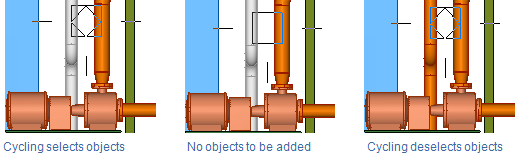Cycling objects
If there are several objects inside the hit space, the first object to be selected is the one that is nearest to the user in the active view.
If you repeat the selection (click the object or press Space), the next nearest object is selected. Depending on the active command, the second selection replaces the first selection (for example, when querying object data) or the second selection will be added to the selection set (for example, when selecting objects for check-out).
Note: Moving the cursor or pressing U (undo) starts over the cycling.
In the picture below, the first selection highlights the object that is closest to the user when 2D hit is used during the Query command. The second selection hits the next nearest object, but the user cannot see the highlighted object in the active (XZ) view because the object is behind the first one.
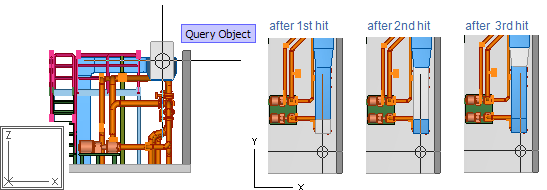
If the active command allows multiple objects to be selected, the cycling adds objects to the set until there are no more objects to be added. An aligned rectangle in the cursor cross-hair indicates the cycling. When there are no more objects to be selected, the rectangle disappears.
If you continue the selection at that point, the selection mode toggles to deselect objects, and the aligned rectangle appears in the cross-hair, as shown in the picture below.