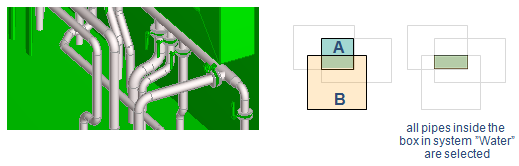Set operations
During selection of multiple objects the software is in ADD mode by default. You can also create a selection set using operations AND, XOR, SUBTRACT. The procedure is the following: First you define set A and then you select the set operator. Next you define set B and press Enter to execute the operation. After that the result of the operation will be the new set A. You can continue to perform more set operations or press Enter to finish.
-
AND – Selects objects that are in both set A and B.
-
XOR – Selects objects that are either in set A or in set B, but not in both.
-
SUBTRACT – Selects objects that are in set A but not in set B.
An example of using set operations:
-
Select Home > Sets > Move.
-
Define set A using any selection method. Do not press Enter after the selection.
-
Select Set Operations > AND from the context menu. Set A is stored temporarily.
-
Define set B using any selection method.
-
Press Enter to execute operation A AND B. This creates a new set A, and you can continue the selection.
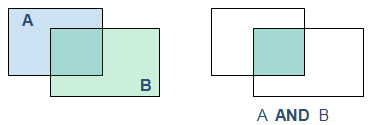
-
Select Set Operations > XOR from the context menu. The current set A is stored temporarily.
-
Define set B using any selection method.
-
Press Enter to execute operation A XOR B. This creates a new set A, and if you press Enter you can use the Move command on that selection.
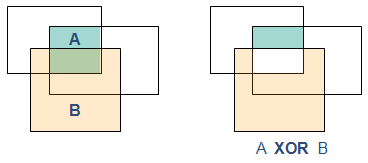
Example of using set operations
The target of this example is to select all pipes in system "Water" inside a digitized box using example project model area.
Check out all objects and press Alt+5 to set the color of the objects to green to indicate that you are the owner of all objects.
Select all objects inside a box
Select objects using the selection tool Objects Inside a Box or Objects Intersecting a Box to define selection set A.
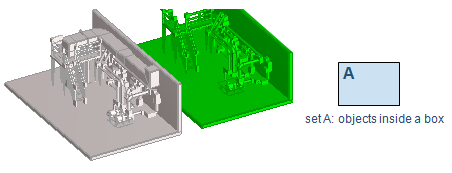
Note: Do not accept the selection by pressing Enter at this point, because that would accept the final selection set.
Select all pipe objects
Define a set B using Set Operations > AND. At this point, none of the objects are highlighted because the set A is stored temporarily and a new set will be defined. To make set B, select Select by type from context menu and select Pipe objects from the list. Press OK and notice that all pipe objects are selected in the whole design area, also the pipes in platforms.
Note: Standard components such as valves and T-pieces are not pipe objects.
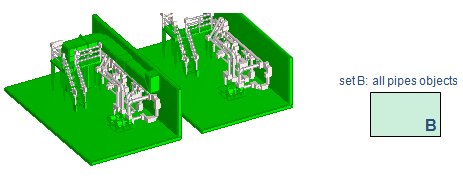
Select pipe objects in a defined box (= current set A)
To accept the logical AND operation (to select objects which belong to both sets) press Enter. At this point all the pipe objects inside the defined area are selected and this set is the new set A if you continue with set operations.
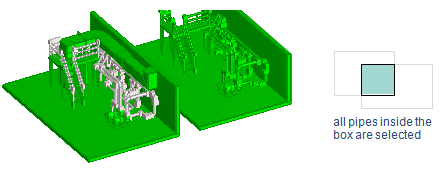
Note: Plant Modeller still asks for >DEFSET(Objects to be xxxxx) and you can either accept the selection set (Enter) or modify the selection set.
Select objects in the Water system
To limit the selection to objects in system "Water", select Set Operations > AND from menu to define new selection set B. Remember that current selection set consists of pipes in defined area, including railings which are in the System "Railings".
Select selection method Select by system from context menu and select Water from the list. All objects in that system are selected including valves but the railings are excluded.

Select pipes in the Water system, inside the area
To accept the logical AND operation and make selection set of pipe objects in defined area which includes in system Water, press Enter. If the selection set is defined, press Enter again to continue with the command. In the picture below a portion of the final selection set is shown.