Scenes
This tool gives you finer control of the viewing parameters. Also you can save all the view settings as a named scene. Later you can restore the view settings by selecting the associated name from the scene list. This tool gives you finer control of the viewing parameters. Also you can save all the view settings as a named scene. Later you can restore the view settings by selecting the associated name from the scene list. All the changes that you make into view settings are made to an unnamed scene. The saved scenes will change only if you use the Modify Scene button to overwrite the scene values with the values of the unnamed scene.
Define a scene
-
Select Scenes.
-
If you want to modify an existing scene, select the view from the scene list. Otherwise go to step 3.
-
Define lighting. (Views scene light)
-
Set the camera location in Scene Geometry.
-
Press New Scene after settings are ok. Give a name for the scene.
-
If you have edited an existing scene, press Modify Scene.
Note: Changes won't be shown on the window right away if you have disabled the auto draw setting.
Define the camera path
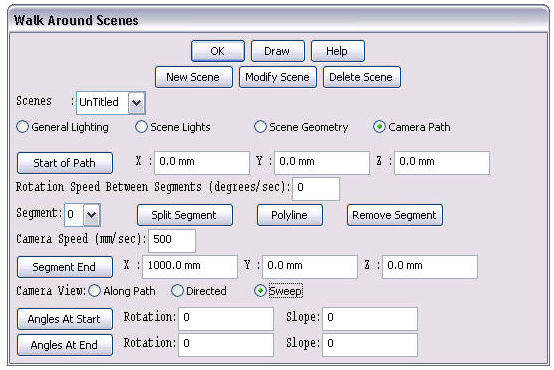
This special scene type, a choice that will let you to define the path (direction) that camera follows when you want to "walk" in the model. This is very convenient if you want to save i.e. Windows AVI video from your "walk" in the model.
This means that you can save the path of the camera into the model and then you can save the camera's walk in the model as video file with the codec of your choice.
Segment
-
You can define the start point of the active segment by navigating in the model by clicking the button.
-
The number will show you the currently active part, section of the camera path.
-
You can split the active segment into two pieces by clicking the button. By default all the coordinates are divided by half.
-
You can draw the active segment into the model by routing a poly line by clicking the button.
-
You can remove the active segment by clicking the corresponding button.
-
You can define the end point of the active segment by navigating in the model by clicking the button.
Camera view
-
With along path choice you can set the camera to follow just the path. So the camera is along with the path that you have defined.
-
With directed choice you can define that camera is all the time rotated i.e. 45 degrees when it is moving along path.
-
With sweep choice you can define that camera will rotate i.e. 90 degrees between segments start- and endpoint.