Insert actuators
So far you have inserted the basic form of a valve. Now, add actuators to the two valves near the vessel.
Do the following:
-
Select Templates > ISO > Actuator.
-
Double-click General Actuator.
-
Click the valve underneath the vessel.
-
Click Yes.
-
Press T to rotate the actuator 90 degrees.
-
Click the center of the valve to place the symbol.
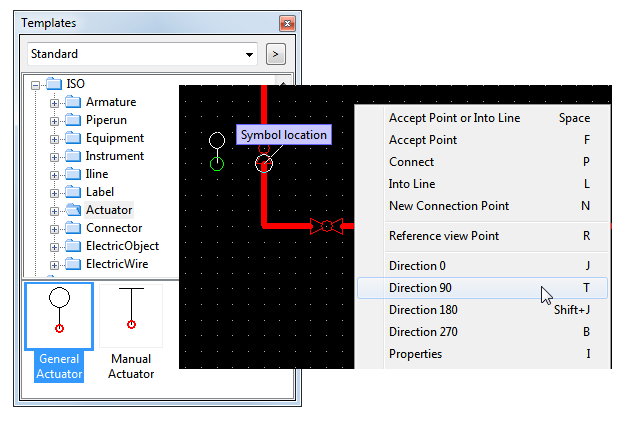
-
Insert an actuator on the valve above the vessel.
-
Press Esc to exit the inserting mode.
You have now placed an actuator on two valves.
Actuators are handled as labels by the program, so you are actually inserting a label for the valve. If you delete the valve, the program also deletes the actuator.