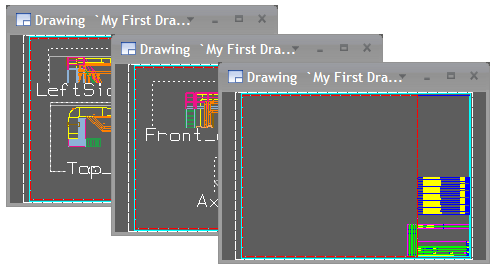Define the Bill of Materials
The content and the appearance of the Bill of Material (BOM) are defined in the following way:
-
ICGD selects the sheet format and defines how to manipulate data for the bill of material.
-
Sheet Format File defines the position and appearance of the bill of material in drawing.
-
Format Control File defines the appearance of listings.
Note: To create a material list in a drawing, you have to select an ICGD with a material list.
Select objects to the BOM group
First you have to select objects to include in a BOM group. To be able to select objects, you have to have open work view(s). Every drawing has an individual BOM group so you can create drawings which have different kinds of bills of materials.
Do the following:
-
Select Manage BOM > Add Objects to BOM Group.
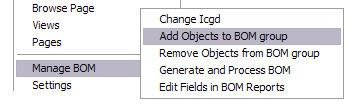
-
Click Select by system.
-
Select the Water system (or the one you have used for the drawing views).
-
Press Enter to accept the selection.
Note: Use command Browse Page if needed to restore the drawing page.
Create the Bill of Materials
Next, create the bill of material. The application places the list according to the sheet definition and builds the content of the list according to the definitions in ICGD.
Do the following:
-
Select Manage BOM > Generate and Process BOM.

The text Drawing will have [number] additional BOM pages in the message pane means that the bill of material does not fit on the existing page(s), so you have to add pages.
-
Select Pages > Add a New Page.
-
Click Last Page to insert a new page after the existing one(s).
-
Select the sheet Example_A1.
-
Click Done to continue.
-
-
Next you can edit the fields in title block.
-
Click OK to continue.
-
Select Pages > Display Page to finish the bill of material.
You now have three pages in the drawing. The first and second pages have two views and parts of the bill of materials and the third one only has a portion of the bill of materials. You can also add views and annotations in this additional page.