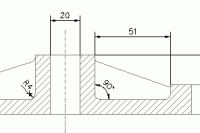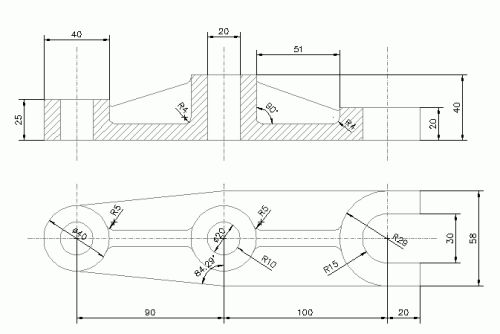- Select Annotate tab > Dimensions group > Diameter dimension.
- Pick a circle in the drawing.
- Select Annotate tab > Dimensions group > radius dimension.
- Pick a filleted corner (arc) in the drawing.
- Zoom closer to make picking easier.
- Place the dimension in the drawing.
- Select Annotate tab > Dimensions group > Angle dimension.
- Pick two line objects that define the angle.
- Place the dimension in the drawing.
- Finish drawing dimensions by adding dimensions so that the drawing looks like this
As drawing other type of dimensions, the dimension drawing is now displayed on the cursor and can be placed to desired location.
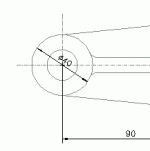
The character 'R' is automatically added in the beginning of the dimension text when drawing a radius dimension.
A character that shows the angle units is automatically added in the end of the dimension text (usually a degree sign °).