Now save the drawing label as symbol. Do not overwrite the original symbol you have opened. It is a symbol that's installed and it would be overwritten the next time you install CADMATIC.
Do the following:
-
Select Home tab > Symbol group >
 Save menu > Save to user symbol menu.
Save menu > Save to user symbol menu. -
A list of user symbol menus is shown. Select User symbols 1.
-
Select all the objects in this label drawing and confirm selection by pressing Enter.
-
Enter point 268,90 for symbol's basepoint (right lower corner of the drawing label).
-
Enter text DrawingLabel in the field Symbol name and text Insert symbol label in the field Symbol description text.
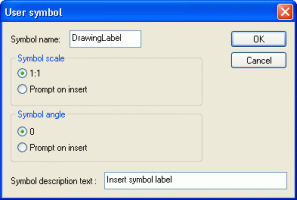
-
Pick left lower corner point and right upper corner point. These points define the area shown in the icon menu.
-
Close the drawing by selecting File > Close. Answer No to the question "Save changes to..?". Because the drawing label was saved as a new symbol, there is no need to save the original drawing label.
-
Insert the new drawing label symbol in a new drawing:
-
Create a new drawing by selecting File > New.
-
Insert drawing label symbol in the drawing by selecting Home tab > Symbol group >
 User symbols menu > User symbols 1 and click the button that shows the symbol just saved. Insert the symbol in location desired.
User symbols menu > User symbols 1 and click the button that shows the symbol just saved. Insert the symbol in location desired.
-
