Home tab > Modify group > ![]() Array menu > Object path array, OBJECTPATHARRAY
Array menu > Object path array, OBJECTPATHARRAY
Multiply objects along a defined path.
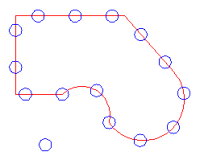
Do the following:
-
Select the objects that form a path. The path must be continuous. You can select lines, arcs, circles, polylines, and splines. If you select a closed object, such as a circle, a polyline, or a spline, you cannot select other objects.
-
Confirm the selection by pressing Enter. The Object path, array dialog opens.
-
To view the path that you selected, click Show path. The program highlights the path and shows you the starting point. Return to the dialog by pressing Enter.
-
If you want to reverse the direction of the path, click Reverse path.
-
Select the objects that you want to copy:
-
Click Select array objects.
-
Select the objects.
-
Press Enter.
-
Indicate the base point which the program lines up with the path.
-
-
Determine the number of copies:
-
If you want to enter a specific number of copies, do the following:
-
Select Define number of copies.
-
Select or enter the number of copies.
The dialog shows you the distance between each copy.
-
-
If you want to place copies a certain distance apart from each other, do the following:
-
Select Define distance between copies.
-
Enter the distance.
-
Select whether you want to share the surplus distance evenly to the start and the end of the path. Otherwise the program leaves the rest of the path after the last copy empty.
-
Select whether you want to insert a copy to the start or end points of the path. If you selected a closed path, the points are the same.
The program shows you the number of copies.
-
-
-
Enter the scale factor for the object.
-
Enter the rotation angle for the object.
-
Select the coordinate system:
-
Current coordinate system – If you draw in 2D, select this option.
-
Other coordinate system – If you have drawn the path in another coordinate system, select this option and define the coordinate system.
-
Insertion point object coordination system – If you draw in 3D, select this option to ddraw the objects in the same coordinate system as the path.
-
If you want to rotate the copied objects along the angle of the path, such as arrows pointing down the path, select Use insertion point object tangent as an coordinate angle value 0.
-
-
-
Click OK.
The program calculates the path and inserts the objects along it.