Viewcube
Viewcube is a tool used for changing the view direction. Viewcube is located on the upper right hand corner of the drawing area by default.
The view can be changed to one of the default view directions by clicking any of the viewcube’s faces, edges or arrows surrounding the cube.

Viewcube always rotates itself to a position that represents the current view direction. The view can also be rotated freely by clicking and dragging the viewcube.
The viewcube toolbar is displayed with the viewcube.
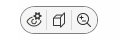
This toolbar can be used to change the shading mode, modify view clipping, and zoom the drawing as follows:
-
The
 button opens a menu of visual controls related to shade and perspective:
button opens a menu of visual controls related to shade and perspective:-
Shade on/off – Click to set shade on and off. Select the desired shade from the second menu. For more information on shading, see Set shade on/off.
-
Perspective on/off – Click to set perspective on/off.
-
-
The
 button opens a menu with view clipping functions:
button opens a menu with view clipping functions:-
View clip on/off – Click to set view clipping on or off.
-
Edit view clipping – Open the view clipping edit functions. For more information, see Set view clipping on/off and edit view clipping.
-
-
The third button opens a menu with zoom functions. You can zoom to all objects, the window, the elements, or the limits of the drawing. For more information on zooming, see Zoom the view.
You can change the viewcube and viewcube toolbar visibility and position in the user interface settings.