You can insert an occurrence of a device to a drawing from the project tree, with the Insert an occurrence of this device in the drawing function. With the Create a new device from the product model and insert it's symbol function, in turn, you can create a new device based on the selected product model and insert it to the drawing.
Insert an occurrence of a device
Do the following:- In the project tree, find the device you want to insert an occurrence of.
- Right-click the device, and select Insert an occurrence of this device in the drawing.
- Select the symbol you wish to insert and click OK, or double-click the symbol.
- Indicate where to insert the symbol.
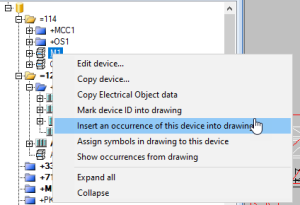
The function lists all symbols defined in the device properties. The check box next to the symbol indicates whether the symbol has already been inserted to the drawing. You cannot change the status of the check box.
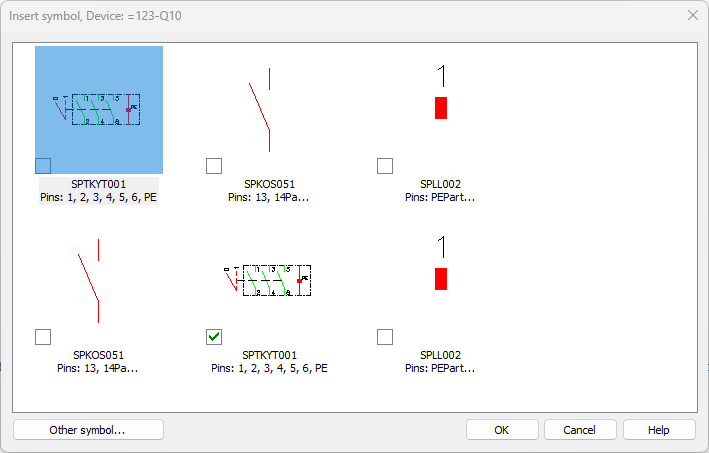
With Other symbol, you can select a symbol that has not been added to the device properties yet. The selected symbol will automatically be added to the device's symbols, and the function continues with symbol insertion.
Create a new device and insert it
Do the following:
-
In the Product models project tree, find the device you want to insert an occurrence of.
-
Right-click the device, and select Create a new device from the product model and insert it's symbol. The Insert symbol dialog opens.
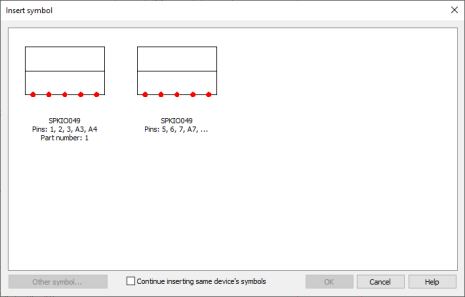
The function lists all symbols defined in the product model. The check box next to the symbol indicates whether the symbol has already been inserted to the drawing. You cannot change the status of the check box.
-
If you want to insert several device symbols, select Continue inserting same device's symbols.
- Select the symbol you wish to insert and click OK, or double-click the symbol.
- Indicate where to insert the symbol. The I/O Symbol dialog opens.
- Define the desired information. See Inserting I/O symbols.
- Click OK.
- After inserting the last symbol, close the function with Esc.