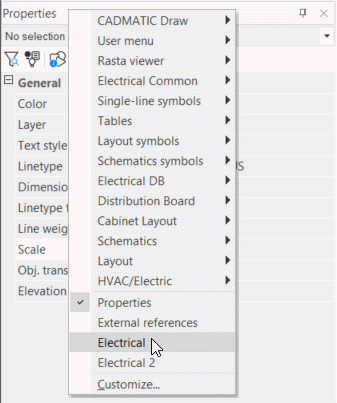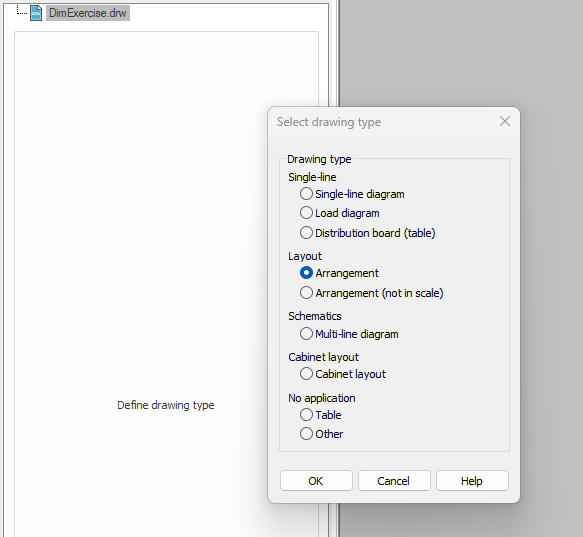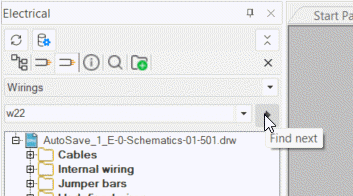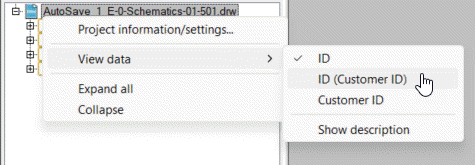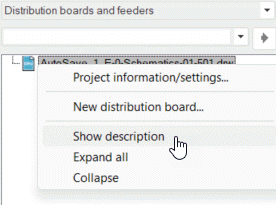Electrical windows and project tree
The project tree available in the Electrical windows displays information about the active drawing, such as positions, distribution boards and feeders, cables with wires, spaces, etc. In addition to easy navigation, the project tree enables executing several different functions by right-clicking the items.
With the buttons above the project tree, you can update the project tree and access the project settings:
-
Update the project tree by clicking the
 (Update project tree) button.
(Update project tree) button. -
Open the project settings by clicking the
 (Project information/settings) button. Alternatively, right-click the drawing file name and select Project information/settings. For more information, see Project settings.
(Project information/settings) button. Alternatively, right-click the drawing file name and select Project information/settings. For more information, see Project settings. -
Close the project tree nodes by clicking the
 (Collapse Tree) button.
(Collapse Tree) button.
Learn more:
Open the Electrical or Electrical 2 window
By default, the Electrical and Electrical 2 windows with a project tree open to the left side of the screen. If you have closed the window, you can open it again via the Properties window, for example, by right-clicking the window header row and selecting Electrical or Electrical 2.
You can dock the windows where you like.
View items in the project tree
The tabs and drop-down menus define what you see in the project tree.
If the drawing type has not been defined for a drawing, the Define drawing type link is shown instead of the project tree. Clicking the link launches the function for defining the drawing type. After you define the drawing type, the project tree is activated.
You can select the kind of objects you want to view from the drop-down menu below the buttons.
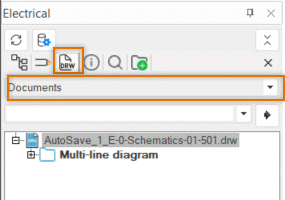
Selecting an object type from the drop-down menu opens a new tab. With the ![]() (Add a new tab) button, you can add new tabs. You can close the selected tab by clicking the
(Add a new tab) button, you can add new tabs. You can close the selected tab by clicking the ![]() button. The
button. The ![]() (Show all notifications and errors related to active drawing) and
(Show all notifications and errors related to active drawing) and ![]() (Find) tabs are always shown and cannot be closed.
(Find) tabs are always shown and cannot be closed.
With the second drop-down menu, you can locate items in the selected project tree. Furthermore, you can enter your search term in the field and click the arrow button (Find next) next to it.
-
Devices with occurrences in the active drawing are displayed in bold.
-
From the View data menu, you can select the ID type to be shown in the tree and select to show the description with the Show description function. In the Distribution boards and feeders tree, only the Show description function is available.
Search for items
The ![]() (Find) tab holds search, selection and validation
tools.
(Find) tab holds search, selection and validation
tools.
From the drop-down menu you can find several functions for search, selection and validation. Function lists items to the tree for further processing. Functions that are available depend on the current application.
- User's selection list – User defined selection of objects.
- Unconnected occurrences of devices – Device occurrences with no wirings connected to their wiring points.
- Only devices that have position number and Only devices that don't have position number – Devices with or without position
- Only cables that have cable data and Only cables that don't have cable data – Cables with or without cable data
- Unconnected cables – Cables that are not connected to any device's wiring point.
- Unconnected wire occurrences – Cable wires, wire harness wires and internal wires and jumper bars, with one end unconnected and with empty From or To information.
- Only terminal strips
- Only devices with Product Model and Only devices without Product Model – Devices with or without product model
Below the drop-down menu, the following functions are available:
|
|
Set as grip edit selection – Select all project tree items in the current drawing. |
|
|
Show in drawing – Show all project tree items in the current drawing. |
|
|
Export to user's selection set – Add all the items in the project tree to your selection list. The function is available when something else than User's selection list has been selected from the drop-down menu. |
If you only want to show objects in the current document, select Only object's of active document.
When you right-click a node in the Find project tree, the related functions are shown. The functions available are the same as in the device, wiring and product model trees, depending on the selected node. You can, for example, select to edit a device or insert an occurrence of a device into the drawing.

View notifications
The ![]() (Show all notifications and errors related to active drawing) tab shows warnings, conflicts and notifications
in the project, i.e. issues that require user actions.
(Show all notifications and errors related to active drawing) tab shows warnings, conflicts and notifications
in the project, i.e. issues that require user actions.
With Show from drawing, you can find the issue from the drawing.
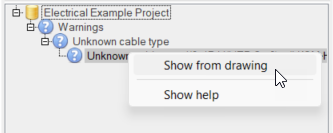
- Unknown cable type – Cable in drawing has a cable type defined but it cannot be found from the cable database or from project database. Define missing cable type or add it with import function from another database.
- Unknown product item – Device in drawing has a device item code defined but it cannot be found from the device database or from project database. Define missing device type or add it with import function from another database.
- Occurrence has unknown symbol type – Device symbol is missing device type. Device type can be defined for example with own symbol save function.
- Wiring reference doesn't contain a wirepoint – Wiring reference symbol is old or defected. Update the symbol with the symbol change function, or remake reference.
- Device has multiple occurrences in Layout drawing – The same device is occurring multiple times in the same drawing. This is usually not wanted. Enter a unique ID for the device, or remove extra symbol(s) from the drawing.
- Wiring end isn't connected – There is a cable or a cable package in the drawing that has unconnected end.
- Additional information boundary doesn't create an additional information for any object type – Additional information boundary definition does not have any object types selected in which the information would be added. Edit the additional information boundary definition and add the desired object types.
- Wire point attribute of the symbol not found – Symbol is old or defected and is missing attribute(s). Update symbol with symbol change function or fix symbol attributes.
- Reference has extra occurrences – There can be only two occurrences for reference (must be a pair). Remove extra occurrences from the drawing.
- Several cables exists with the same Cable ID – There is a same cable ID in multiple cable occurrences. Change cable IDs so that they are unique with DB Tool and reopen the project.
- Group has multiple occurrences in installation drawing – There are two or more group markings that represent single group. This prevents electrotechnical calculations from working reliably.
- Occurrence is in a wrong location/circuit – There are multiple occurrences of the same object but their locations or circuits differ. Fix incorrect location/circuit from the object.
- The ID of the occurrence is incorrect – There are multiple occurrences of the same device but their IDs differ. Fix incorrect IDs.
- Part number of the occurrence is incorrect – Device's part number is incorrect. Set correct part number with Set part number function, which can be found from symbol's context menu (right mouse button).
- The from-/to-information of the occurrence is incorrect – There is multiple occurrences of cable or wire that has conflicting endpoint location. Change from/to information of incorrect cable or wire or remove obsolete occurrence.
- Occurrence's symbol has been defined to be changed – Device's symbol has been changed but the program was unable to change occurrence's symbol automatically. Change symbol manually.
- Device's additional info differs from additional info boundary value – Device is inside of additional info boundary but device's info differs from the boundary. Remove additional info from the device or correct information from the boundary.
- Group wiring's from-information is incorrect – Groups wiring's from/to information does not match groups electrical position (distribution board). Redraw groups wiring or correct wirings from/to information with DB Tool.
- Location/circuit marked to be deleted – There is location or marking in drawing that is marked for deletion. Delete occurrence manually.
- Occurrence of a 'marked as deleted' device/cable/wire – There is device/cable/wire in drawing that is marked for deletion. Remove occurrence manually.
- Wiring reference without pair – Where is a wiring reference in drawing that has no pair. Remove reference manually. There project setting has option Pairless cross-references, that can be used to delete or mark pairless references automatically.
- Document filename has changed – This notification indicates that document name differs from the one that is defined in database. This could be a result of another user renaming the document in database. Close all project documents and reopen them.
- Device occurrence symbol was changed to symbol defined by the device – Device symbol has been changed for example by editing projects product model. New symbol has been changed to drawing automatically.