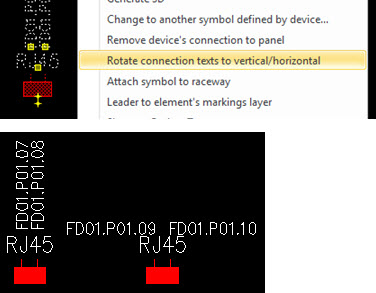Layout tab > Cabinets and feeders group > ![]() Management menu > Data network
Management menu > Data network
Data network incorporates building's generic data cabling that is used with local networks, telephone lines, security systems, etc.
With this function, you can create cabinets and their panels as well as connection points for the panels. The addresses for the connection points are generated automatically based on the cabinet, panel and port (CABINET.PANEL.PORT). The address is automatically updated if IDs are changed.
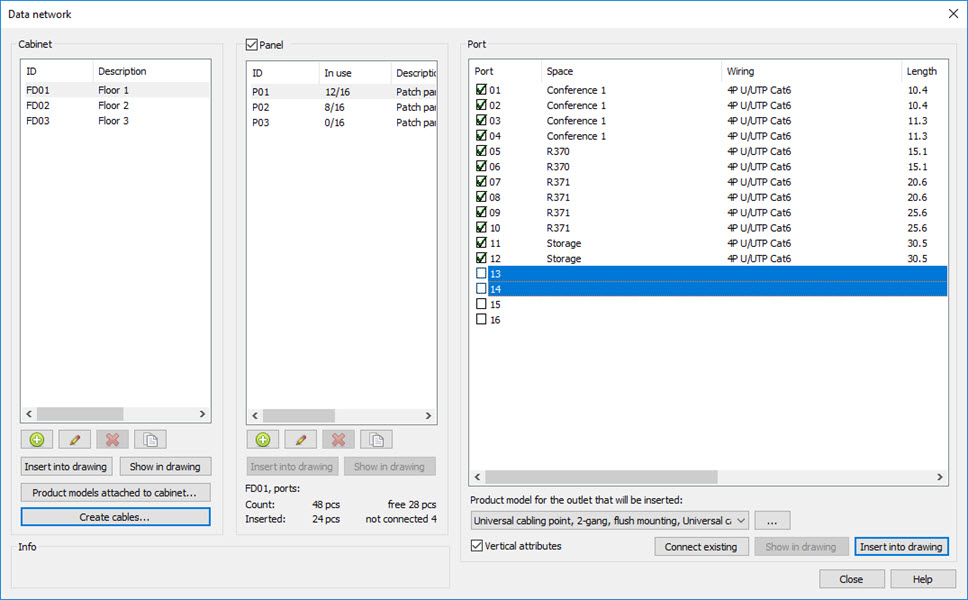
Do the following:
- Create a product model for the panels:
In the Product models project tree, right-click the project name and select Create new product model. The New product model dialog opens.
From the Device type drop-down menu, select Panel.
On the Symbols tab, select a symbol.
 Show/hide procedure
Show/hide procedureSelect Add > From menu. The Symbol selection dialog opens.
From the Electrical symbols drop-down menu, select Cabinet layout.
Select Network panels.
Select the 16-port panel symbol by double-clicking it.
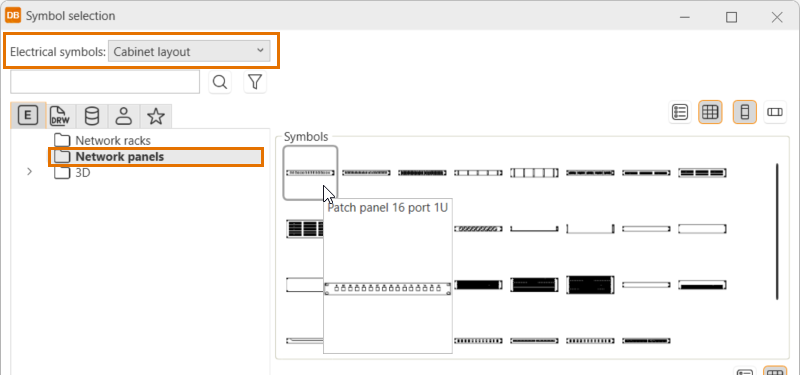
Click OK.
For more information on symbol selection, see Symbol selection.
When using official Electrical symbols, segments i.e. panel ports are created automatically. You can see the ports of the outlet on the Segments tab. Port type is usually used in data connections, Loop in fire alarm systems.
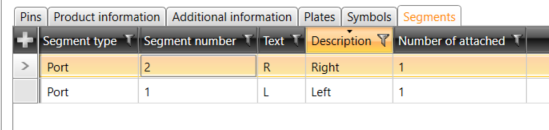
Click OK to save the product model.
- Create a product model for the outlets:
In the Product models project tree, right-click an item and select Create new product model. The New product model dialog opens.
Define the product model information, such as the device type.
On the Symbols tab, select the symbols.
 Show/hide procedure
Show/hide procedureSelect Add > From menu. The Symbol selection dialog opens.
Select a symbol for the outlet by double-clicking it.
Select a 3D symbol by double-clicking it.
Click OK. The symbols you selected are shown on the Symbols tab.
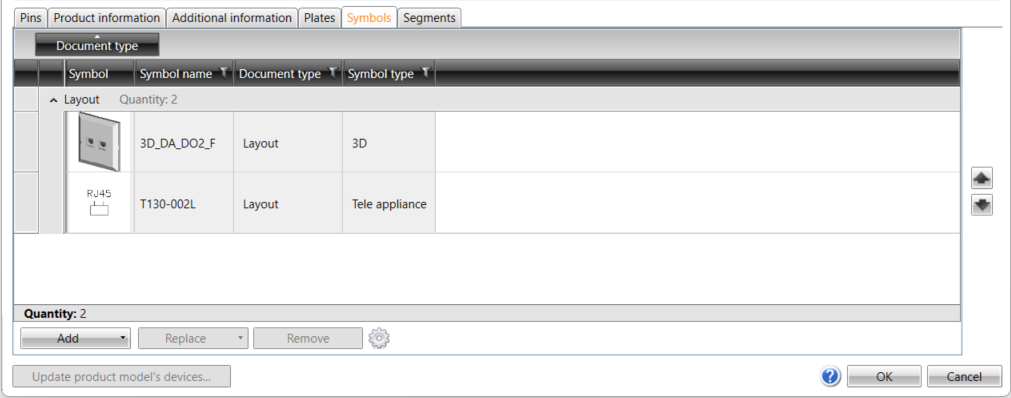
For more information on symbol selection, see Symbol selection.
It is recommended to add Default cable item as additional information as it enables automatic cable creation later. For more information selecting additional information, see Select additional information.
Click OK to save the product model.
- Create a cabinet:
- Attach product models to the cabinet.
Select the cabinet.
Click Product models attached to cabinet. The Estimated product model amounts for network cabinet dialog opens.
Select product models and their estimated number of panels and outlets that will be used on the cabinet. Update and/or add descriptions for the selected set if necessary.
These product models will be listed when creating panels and outlets for the cabinet.
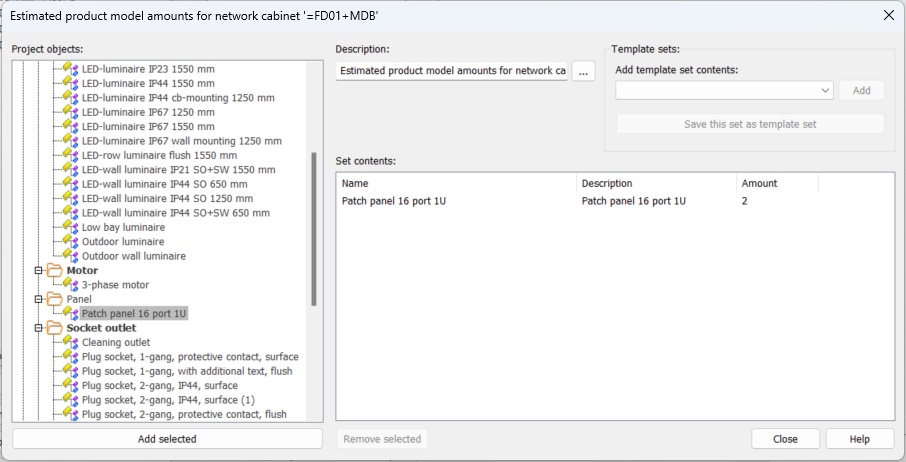
You can use template sets to load or save set of selected product models.
- Create a panel:
Select the cabinet.
Click the
 (New panel) button below the Panel list. The New panel dialog opens.
(New panel) button below the Panel list. The New panel dialog opens.Select the product model to use. The drop-down menu shows product models attached to the current cabinet but you can select any product model in the project by clicking the
 button.
button. When using a product model, the number of ports is automatically defined according to the segments (ports) in the selected product model. It is optional to select the product model – if you do not select it, a new device with the given number of ports will be created.
Enter panel ID.
- Click OK.
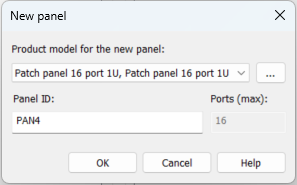
- Insert the cabinet into the drawing: select the cabinet, and click Insert into drawing. The type of inserted element depends on the type of the drawing: If the drawing type is Layout, the symbol selected for the cabinet will be inserted. If the drawing type is Arrangement (not in scale), a boundary will be inserted.
- Insert outlets into the drawing by selecting the cabinet, panel and port. You can select a product
model from the drop-down menu if they have been attached to the cabinet. With the
 button, you can select any product model in project.
button, you can select any product model in project. - Create the cables. If the default cable item is defined to outlet's product model, the cables between cabinet panels and outlets can be created automatically with Create cables. The cables can only be created to the selected cabinet or to all cabinets. Cables will not be created if the default cable item has not been set for the product model.
- Connect the existing outlet to the panel. If outlets have been inserted without connecting them to a panel or outlets are previously inserted to drawing with another function, they can be attached by selecting cabinet, panel and ports to connect and pressing Connect existing. After that, select outlet from drawing.
Panels will not be inserted into layout drawings; you can only insert them in Cabinet Layout drawings with Insert into drawing.
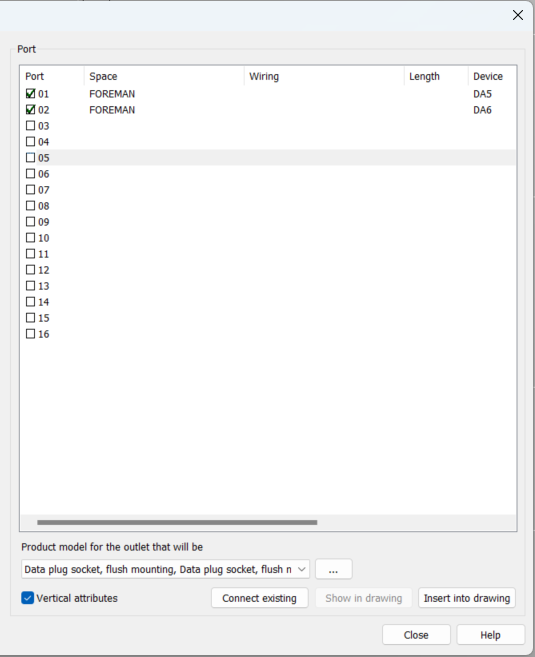
If you select a product model, the function automatically reserves the correct number of ports for the outlet according to the product model. You can also select the ports manually. If an outlet has multiple ports, you can select them by holding down the Ctrl key. To insert the outlet, click Insert into drawing. Insertion will continue until the selected panel is full, or you can abort it by pressing Esc.
Outlets can also be inserted without assigning them to any panel by clearing the Panel check box. The number of outlets inserted to drawing but not assigned to any panel is displayed below panels. You can connect the outlets later with Connect existing.
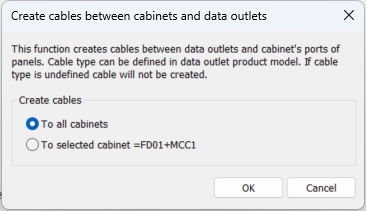
If the cabinet and outlets have been inserted into the drawing, the cable lengths between the cabinet and outlet will be calculated automatically.
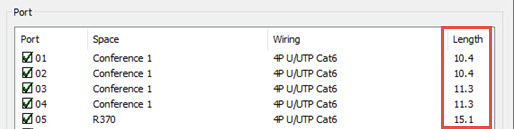
You can detach outlet from a panel by selecting from the outlets context menu (right mouse button). If there are multiple ports on selected outlets, select ports to disconnect from the list.
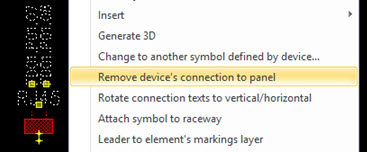
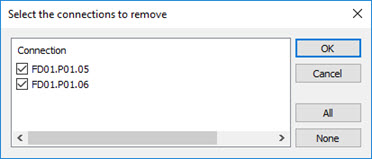
If multiple outlets are selected you can select which ports are disconnected.
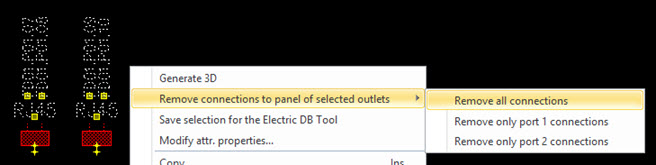
Ports connection text direction (horizontal/vertical) can be switched by selecting Rotate connection texts to vertical/horizontal from the outlet's context menu (right mouse button).