Layout tab > Devices group > ![]() Symbol functions menu > Scalable symbol
Symbol functions menu > Scalable symbol
With this function, you can create symbols for common electric devices with size information and insert them to drawings.
Do the following:
-
In the Saved properties section, select New from the drop-down menu.
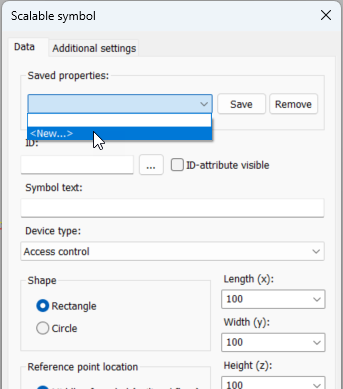
The New property set dialog opens.
-
Enter a name for the set, and click OK.
-
In the ID field, select an ID.
-
If you want ID attributes to be shown, select ID-attribute visible. Selecting this will automatically show the ID for lighting boxes, for example.
-
If necessary, enter the symbol text.
-
Select the device type.
-
Select the symbol shape.
-
Enter size data and elevation. You can indicate the elevation from the drawing by clicking the button next to the Elevation field.
-
Select the insertion point location.
-
To select the 3D symbol, click the
 button or the preview pane and select the
3D symbol in the Symbol selection dialog (see Symbol selection). By default, the symbols are shown based on the drawing type but you can select another drawing type from the Electrical symbols drop-down menu.
button or the preview pane and select the
3D symbol in the Symbol selection dialog (see Symbol selection). By default, the symbols are shown based on the drawing type but you can select another drawing type from the Electrical symbols drop-down menu. -
Select the system to which the symbol is inserted.
-
If necessary, enter additional information:
-
Select the Additional settings tab.
-
Select the location and color of the symbol text.
-
Select whether a wipeout object is drawn for the symbol.
-
If you want to show a marking symbol inside the scalable symbol, do the following:
-
Select Show marking symbol.
-
Click the
 button or the preview pane.
button or the preview pane. - Select how you want to add the symbol:
- Select from drawing – Indicate the symbol in the drawing.
- Select from menu – Select the symbol in the Symbol selection dialog (see Symbol selection). By default, the symbols are shown based on the drawing type but you can select another drawing type from the Electrical symbols drop-down menu.
Double-click the symbol to select it, or select the symbol and click OK. The symbol you selected is now shown in the preview pane.
-
Select the color for the marking symbol.
-
-
- Save the settings by clicking OK.
- Insert the symbol by indicating the insertion point.
When you edit the settings, you can save the changes with Save. You can remove your own symbol template by selecting it from the drop-down menu and clicking Remove.
