|
|
Electrical tab > Revisions group > New |
|
|
Electrical tab > Revisions group > Insert |
With these functions, you can add revision markings in the drawings. The functions work differently in arrangement drawings than drawings of other types.
In arrangement drawings
In arrangement drawings, you can either add a change row and a revision arrow or just the revision arrow.
-
New – Add a change row and a revision arrow:
-
Select the revision information row to which you want to mark the new change. The Revision information dialog opens.
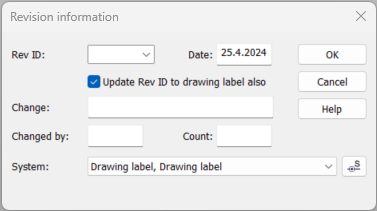
-
Enter the necessary information, such as the ID, the date, and your initials.
-
Click OK. The change is marked to the selected revision information row.
-
Indicate the position of the revision mark arrow in the drawing.
-
-
Insert – Insert the revision arrow only:
-
In the Revision information dialog, enter the revision ID and click OK.
-
Indicate the position of the revision mark arrow in the drawing.
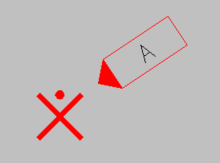
-
In other than arrangement drawings
In all drawing types excluding the arrangement drawing, you can mark revisions with or without updating the drawing label.
-
New – Mark change and update the drawing label:
-
In the Revision information dialog, enter the revision ID, date and your initials and click OK.
-
Indicate the position of the revision arrow in the drawing. The revision information is also updated in the label.
-
-
Insert – Mark change without updating the drawing label:
-
In the Change dialog, enter the revision ID and click OK.
-
Indicate the position of the revision mark arrow in the drawing.
-