Edit the setting file
Let's continue by editing the setting file. You can close editing at any stage you want – you can always come back by selecting Electrical tab > Settings group > Setting files management and start editing by clicking Edit.
The Setting column shows the system ID. We will utilize the naming logic in filtering.
Do the following:
-
Select the Exercise file you just created.
-
Click Edit. The Setting file [File path] dialog opens.
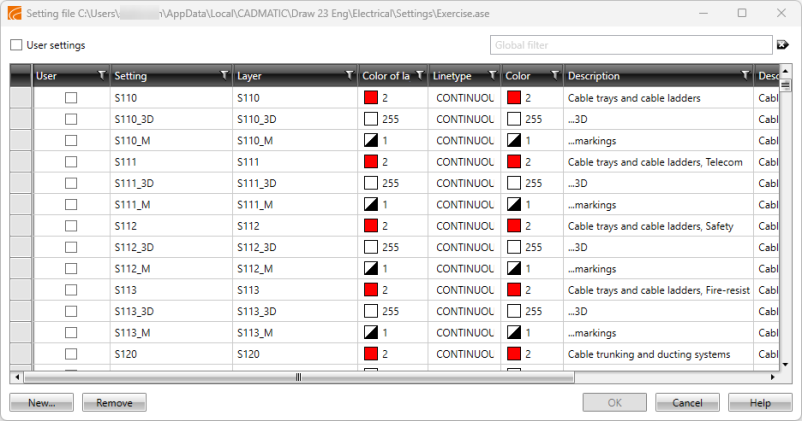
-
In the Global filter field, enter wires.
-
Click the Setting column header. The program sorts the list alphabetically based on the name of the setting. The first setting is now S2_C.
-
Select the first row, and with Shift pressed down select the last row starting with the letter S.
-
Right-click, select 4 from the Color drop-down menu, and click Save.
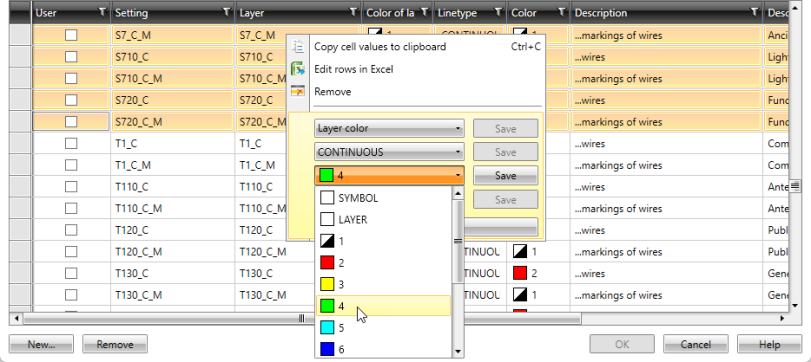
-
Click the Setting column header again. The first setting is now T850_C.
-
Select the first row, and with Shift pressed down select the last row starting with the letter T.
-
Right-click, select 7 from the Color drop-down menu, and click Save.
-
Stop editing the file by clicking OK.
 Previous Previous |
Next

|