Create and insert package symbols
Next, we will create and insert package symbols into the drawing.
Do the following:
-
Select Layout tab > Devices group > Symbol functions menu > Package symbols. The Package symbols dialog opens.
-
Click New package. The New package symbol dialog opens.
-
Enter Workstation 1 as the name.
-
Enter PS + PS + RJ45 as the description.
-
Click OK.
-
Select the package symbol that you created on the list on the left.
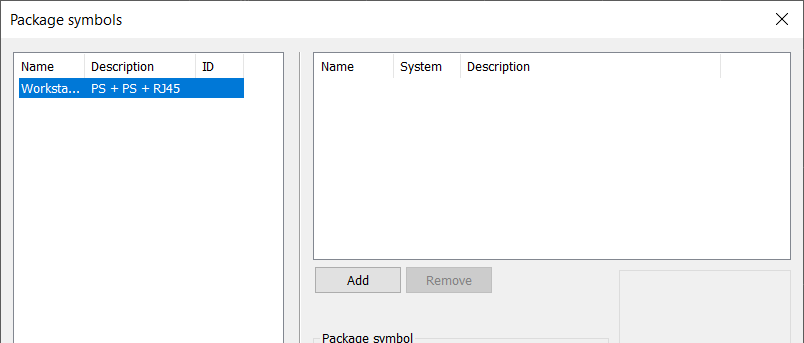
-
Select the symbols for the package:
-
Click Add.
-
In the symbol selection window, select Electric > Plug sockets and double-click the Plug socket, 2-gang, protective contact, flush symbol.
-
Click Add.
-
In the symbol selection window, select Electric > Plug sockets and double-click the Plug socket, 2-gang, data, flush symbol.
-
Click Add.
-
In the symbol selection window, select Tele > Data and double-click the Data plug socket, flush mounting symbol.
-
-
Click Save package to disk.
-
For Package symbol ID, enter A.
-
Click Insert package.
-
If necessary, rotate the package symbol by pressing F8.
-
Insert the package symbol in the middle of the vertical cableways using the Center or Midpoint snap.
-
Stop inserting package symbols by pressing Esc.
-
Select Package symbols from the Symbol functions menu again. The Package symbols dialog opens.
-
Click Insert descriptions.
-
Insert the descriptions in the drawing outside the building.
 Previous Previous |
Next

|