Insert symbols an equal distance apart from each other
We will now insert light fixtures to a room with a specific distance.
Tip: To make indicating corners easier, activate the End snap during this function: press Shift down, right-click and select End.
Do the following:
-
In the symbol selection window, select Electric > Light fixtures > Common and then the Light fixture, flush (scalable) symbol:

-
From the top part of the symbol selection window, click the
 Insert symbols in area button:
Insert symbols in area button: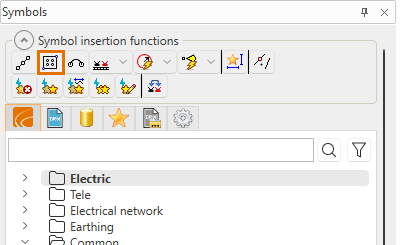
The Areal insertion dialog opens.
-
For Symbol angle, select 0.
-
For Insertion method, select With spacing.
-
For spacing, enter 1800 in both fields.
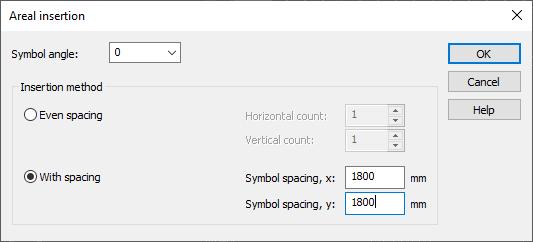
-
Click OK.
-
As the X size, enter 600 and click OK.
-
As the Y size, enter 600 and click OK.
-
Indicate the first corner of the area.
-
Indicate the second corner of the area.
 Previous Previous |
Next

|