Insert a group marking
Next, we will add group markings in the rooms. A group can consist of several incoming and outgoing feeders.
Do the following:
-
Select Layout tab > Cabinets and feeders group > Feeder. The New group dialog opens.
-
As the group number, enter 3. If desired, also enter a group description.
-
Make sure the distribution board ID is +RK101.
-
Make sure the feeder type is Outgoing.
-
As the group address, enter Light fixtures in the Feeder text 1 field and h. 2, store in the Feeder text 2 field.
-
Select Protective device and then the device information:
-
Select the ID from the drop-down menu or with the
 button.
button. -
From the Current (A/A) drop-down menu, select Circuit breaker C.
-
As current, select 10.
-
From the Calculation section, select 0.4 as the operating time.
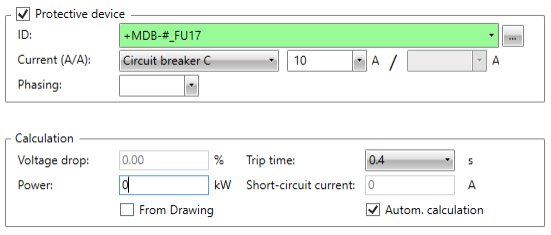
-
-
Select Wiring, and define the wiring information.
Note: If the cable ID is not defined, it will be automatically added with consecutive numbering.
-
Select the system from the drawing: click the
 button and indicate the desired wiring.
button and indicate the desired wiring. -
On the Symbols tab, select the 2D symbol for the feeder by clicking Select.
-
Close the dialog by clicking OK.
All the group feeders are shown on the Feeders tab in the top part of the group dialog. you can create several feeders for the group by copying the group marks in the layout drawing.
You can view the distribution boards and groups in the Electrical window, in the Distribution boards and feeders tree. Expand the tree by clicking the + signs, to find the group mark below the <SUPPLY> device. This is the busbar in the distribution board, and you can change the ID as desired.
The ![]() icon indicates an incoming feeder. Each busbar needs an incoming feeder.
icon indicates an incoming feeder. Each busbar needs an incoming feeder.
The ![]() icon indicates an outgoing feeder. A busbar can have individual feeders that are not groups.
icon indicates an outgoing feeder. A busbar can have individual feeders that are not groups.
An incoming or an outgoing feeder becomes a group when it is given a group number. A group can have several incoming and outgoing feeders, and the all have the same group number.
Select a group from the tree, and right-click the group number or the feeder and select Insert group marking into drawing.
 Previous Previous |
Next

|