Schematics tab > Devices group > ![]() Connectors menu > Insert terminal block / connector
Connectors menu > Insert terminal block / connector
With this function, you can insert terminal blocks and plug and device connectors into drawings.
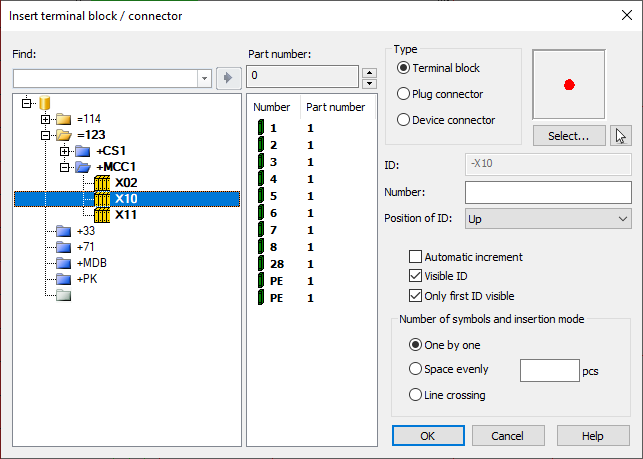
The insert dialog also opens when you select to insert a terminal symbol via the symbol selection window.
Do the following:
- Define the terminal block or connector details:
- Type – Select the connector type:
Terminal block, Plug
connector or Device connector. Then select the desired symbol either with Select from the symbol menu or with the
 button from the current drawing.
button from the current drawing. - ID – Connector ID, for example, X1. ID can be typed or selected from the tree.
- Number – A number of the connector. If multiple connectors will be inserted, number of the first connector. The number can also be selected from the list.
- Position of ID – Position of ID and connector number in relation to the connector. With this option it is possible for example to move texts away from the wire when inserting a connector vertically.
- Automatic increment – If you select to insert terminal blocks one by one, you can decide whether to use incremental numbering. If you do not select this, you will be asked to define the number separately for each terminal block. When terminal blocks are inserted evenly or with line crossing, incremental numbering is used automatically.
- Visible ID – Show connector ID in a drawing.
- Only first ID visible – When inserting multiple connectors, show ID only in the first connector.
- Number of symbols and insertion
mode:
One by one – Insert connectors one by one and amount that is defined in amount field (pcs). Number will be incremented after every insertion.
Space evenly – Function will insert connectors evenly spaced. Insert the first connector and after that second connector with suitable distance and direction. The function will insert the rest of the connectors.
Line crossing – Draw a line across wirings, the function will insert connectors to every crossing between wire and line drawn.
If you opened the insert dialog via the symbol selection tool, the type and the symbol are already defined based on the selected symbol and therefore disabled.
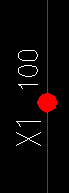
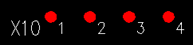
- Type – Select the connector type:
Terminal block, Plug
connector or Device connector. Then select the desired symbol either with Select from the symbol menu or with the
-
Click OK.
-
Indicate the insertion point. A reference point of ID and connector number can be changed during insertion with the TAB key.
You can also insert terminal blocks / connectors from the same terminal strip by right-clicking the desired terminal block / connector or terminal strip and selecting Insert terminal blocks of this strip in drawing. Then define the details as described above.