Start a drawing
With the drawing creation function, you can start a new electrical drawing and be sure that all the necessary settings are defined.
Do the following:
-
Select Electrical tab > Documents group > New.
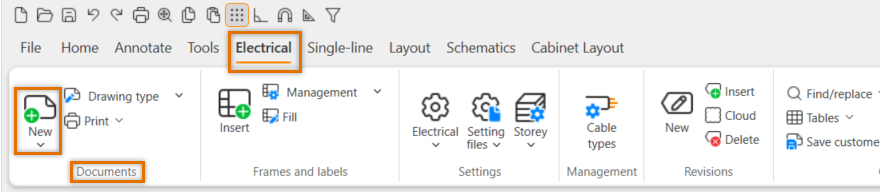
The Start a new Electrical drawing dialog opens.
-
Define the following:
-
Drawing type – Multi-line Diagram
-
Project directory – Draw 24 English\Samples\Electrical\Schema
-
Drawing name – Multiline_exercise.drw
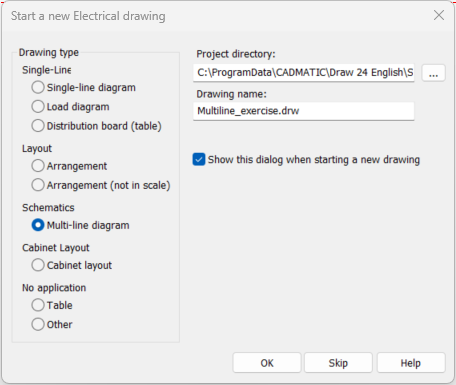
-
-
Click OK.
Next, we will define the general project information that can be updated to the drawing frame.
In the Electrical window, open the settings by right-clicking Multiline_exercise.drw and selecting Project information/settings:
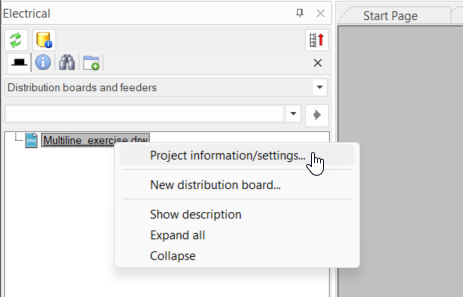
The Project information/settings dialog opens. Fill in the information related to the project:
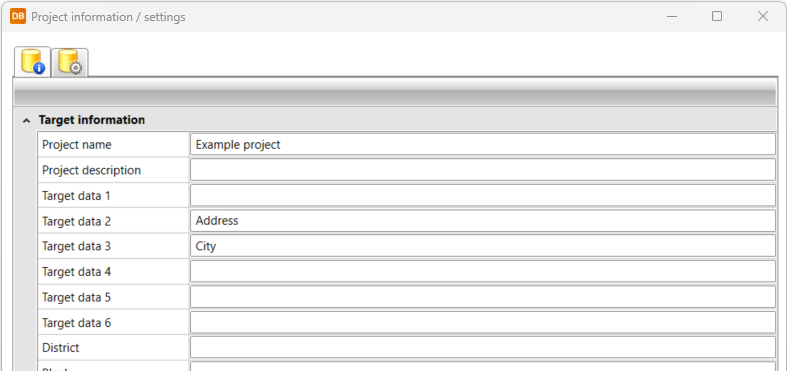
Click Save, and go to the drawing file to create the first sheet, SLEHTI1, by clicking the ![]() (Create next available sheet) button in the Frames and sheets group on the Schematics tab.
(Create next available sheet) button in the Frames and sheets group on the Schematics tab.
The program also changes this sheet as the active sheet (layer SLEHTI1, SLEHTI2, etc.). The default drawing frame is also inserted on this sheet automatically.
 Previous Previous |
Next

|