Home tab > Modify group > ![]() (Edit dialog)
(Edit dialog)
You can edit the general properties of the selected objects with the 'MODIFY command. If you select multiple objects, modifications will take effect on objects whose current values correspond to the properties in the Current column.
Do the following:
-
Enter the 'MODIFY command.
-
Select the objects whose properties you want to edit.
-
Press Enter. The Modify dialog opens.
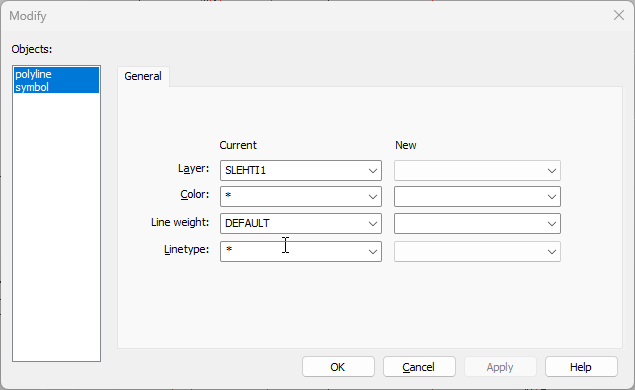
-
On the left of the dialog, select the object type whose properties you want to edit first.
You can also select multiple types at the same time by pressing down Ctrl and selecting the objects.
-
Select or enter the new values for the properties: layer, color, line weight and linetype.
-
If you have selected multiple objects of the same type, such as several circles, you can only edit the shared properties that apply to all the objects.
-
If you have selected only one object of a certain type, you can edit all its properties.
-
-
If you want to edit only some objects of a certain type, select the old values for the objects. So, if you have selected green and red lines and you want to change the color of the red lines to blue, select red as the old color value and select blue as the new color value.
-
To save the changes and continue editing, click Apply. If you want to save the changes and stop editing, click OK.