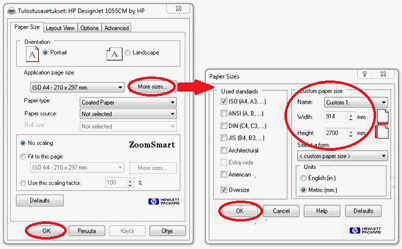Program uses printing paper sizes that are defined in Windows printer drivers. Windows printer driver may not have big paper sizes listed by default although the printer is capable to print on them. If so, those big paper sizes must be defined bay user. Defining long paper sizes to a printer driver varies a lot depending on printer drivers' capabilities. A long paper have to be defined in the driver as a Custom paper.
The printer driver of Windows determines which forms it will display in its paper size list. For this reason, for example, the printer driver of an A4-sized device does not display over-sized papers. In practice, the computer must install a reel printer driver. One of this is the HP DesignJet 1055 CM (Windows Vista driver works on newer operating systems)
Do the following:
-
Start program and select File > Print > Print settings.
-
Select printer from the list and click Properties.
-
Click Properties from right.
The dialog may look very different in different printer drivers. It recommended to always use the latest driver version for the printer. Latest drivers for printers can be found on the website of the printer's manufacturer. -
Usually there is a setting named Paper size in the printing preferences dialog. Click More sizes…
-
Select Custom1, Custom2, ... and modify or define new paper sizes.
-
After defining the paper sizes close the dialogs by clicking OK.
Note: Program will always decrease margins from paper size defined in printer driver settings. This means that actual printable area could be smaller than defined. Decreased margin size is read from printer driver (and it could be adjusted in driver settings) so margins may vary depending on selected printer.