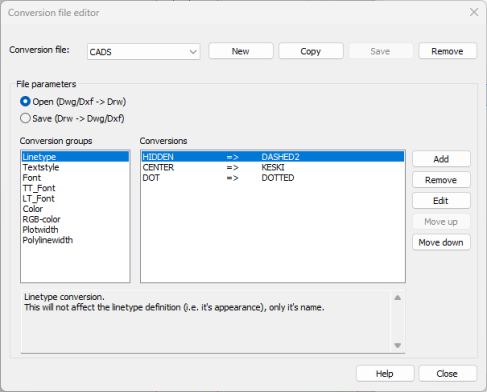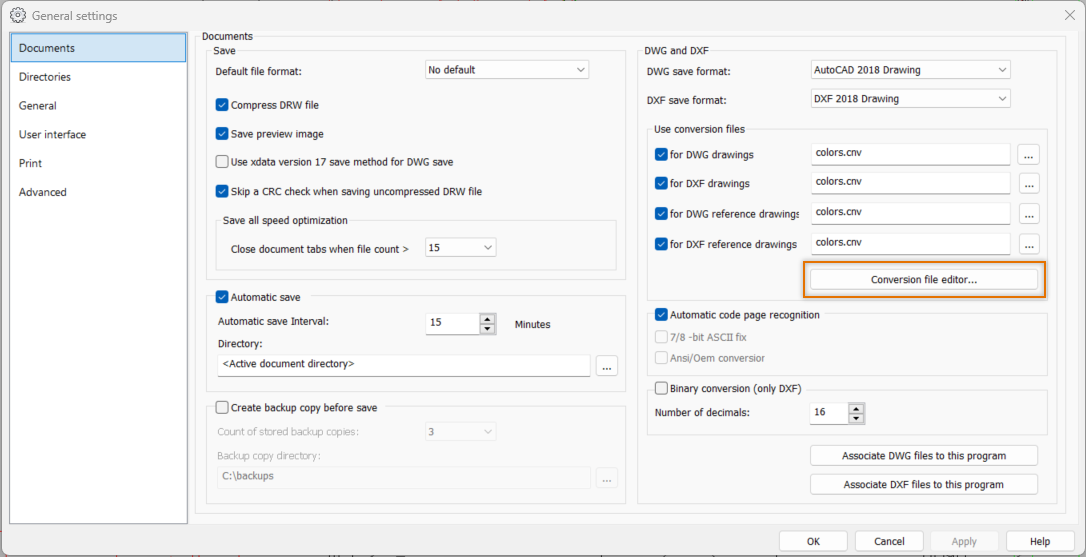With conversion files, you can define the conversions made in the DWF/DXF drawings when opening or saving them. You might, for example, want to convert certain colors to different ones when opening a drawing. Conversion files are text files (.cnv) located in the user files directory. You can edit them with a text editor or in Conversion file editor. Open the editor by selecting Files > Settings > Documents tab and clicking Conversion file editor in the DWG and DXF section.
Note: The program reads the conversion file from top to bottom and uses the first matching conversion setting. If the conversion setting contains wildcards, it should be placed at the end of the group section. An asterisk (*) denotes any characters, or an empty string. For example A* means any string that starts with an A. A question mark (?) denotes any single character. For example A?E means a string whose first characters is A and last character is E. The middle characters may be anything except empty. To organize the conversion settings, select and click Move up or Move down.
Create and delete conversion files
Do the following:
-
Click New. Alternatively, select an existing conversion file to use as a basis for the new conversion file and click Copy.
-
Enter a name for the new conversion file, and click OK.
-
Define the desired conversion settings:
-
Click Add.
-
Select the desired items from the lists.
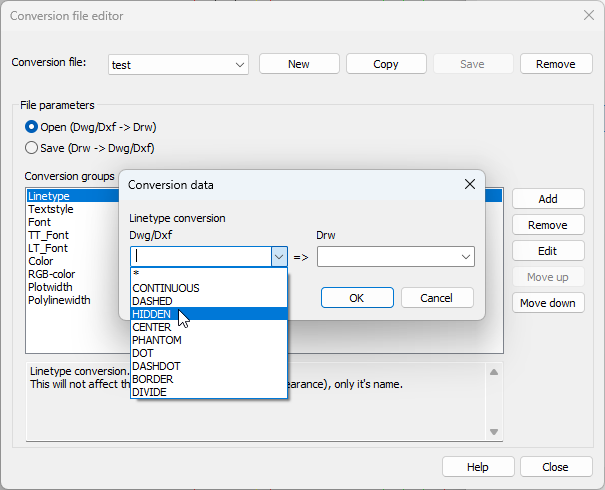
-
Click OK.
-
-
Save the definitions by clicking Save.
You can delete a conversion file by selecting it and clicking Remove, and then confirming the deletion.
Edit conversion files
Do the following:
-
Select the conversion file you want to edit.
-
Select whether to edit the conversions done during opening or saving the drawing.
-
Select the conversion group you want to edit.
-
Edit the desired conversion setting. You can
-
Edit conversion settings by clicking Edit and selecting the desired items from the lists
-
Add new conversion settings by clicking Add and selecting the desired items from the lists
-
Delete conversion settings by clicking Remove and confirming the deletion
-
Organize the conversions by clicking Move up and Move down
-
-
Click Save.