|
|
File > Settings > User interface tab |
With the user interface settings, you can define your desktop preferences.
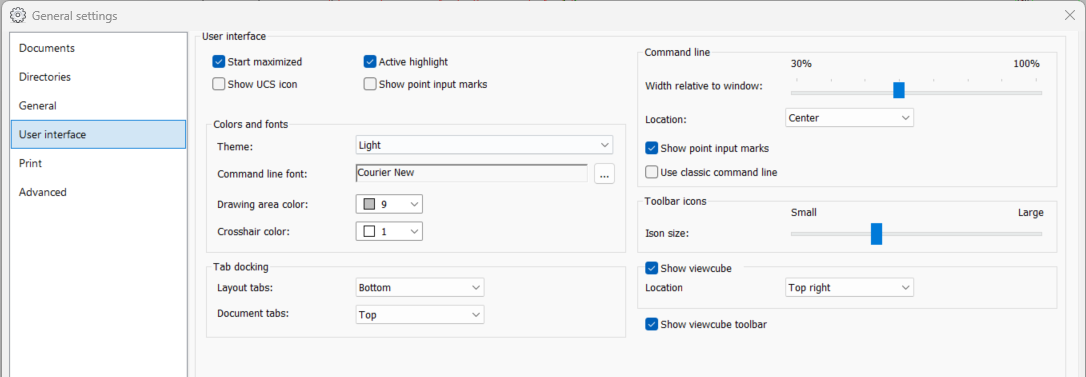
Start maximized – If selected, the program will open to the display as maximized.
Show UCS icon – If selected, a user coordinate system icon is displayed in the lower left corner of the drawing area, depicting the position of the current coordinate system.
![]()
Active highlight – If setting is enabled object will be highlighted when mouse cursor is moved on top of object. When mouse is moved away from that object highlight will disappear.
Show point input marks – Draw a temporary point input mark on the screen for selected points.
Colors and fonts
-
Theme – The selected theme affects the appearance and display colors. The default theme is Light.
-
Command line font – The font used in the text windows (i.e. command line, text menus).
-
Drawing area background – Sets the background color of the drawing area.
-
Crosshair – The color and size of the crosshair in mouse cursor. Crosshair size is defined in percentages of the display size. When the value is 100% the crosshair extents to the edges of the display. The crosshair color cannot be the same as the background color.
Tab docking: Layout tabs and Document tabs – If multiple drawings are simultaneously open, they are shown as document tabs. These tabs make it easy to move from one drawing to another. The layouts in active drawing are shown equally in layout tabs. The locations of these tabs can be set to up, down, left or right and they can also be hidden.
Command line
-
Width relative to window – Width of the command line relative to the drawing area.
-
Location – Location of the command line in the drawing area.
-
Show point input marks – Show coordinates of the last point selected on the command line.
-
Use classic command line – Use classic command line as in Draw 23 and earlier.
Toolbar icons: Icon size– This setting will change toolbars button size. Increasing button size is usually needed with large screens having big resolution and DPI value.
Show viewcube: Location – Location of the viewcube on screen.
Show viewcube toolbar – Select whether viewcube toolbar is shown.