|
|
Tools tab > Layout group > Layout, LAYOUT |
With this function, you can manage layouts in the Layout dialog. As the name suggests, you use layouts to lay out the model that you have drawn in the design mode and make it ready for printing. You can define multiple layouts and name them as you wish.
In an architectural drawing, print the general layout in a 1:100 scale to an A1 size sheet, the detailed floor plan in a 1:50 scale to an A0 size sheet, and the cross sections in a 1:50 scale to an A2 size sheet. Create a layout for each sheet and insert a sheet frame that corresponds to the printing size to each layout. Printing is easier when you have defined the printing boundaries with a drawing sheet.
Change the current layout
The top of the Layout dialog shows the currently active layout:
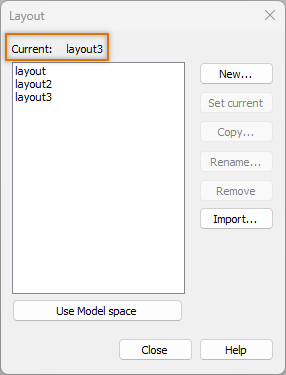
Do the following:
-
Select the desired layout on the list.
-
Click Set current. The program sets the layout as the current layout.
Create and remove layouts
Do the following:
-
Click New. The New layout dialog opens.
-
Enter a name for the layout.
-
Click OK. The program creates a new layout and adds it to the list. You can also create a new layout by clicking the + button on the layout tabs.
You can also create new layouts by copying the existing ones: select the layout that you want to copy, click Copy, and enter a name for the new layout.
You can remove a layout by selecting it and clicking Remove. If you want to remove the current layout, set another layout as the current one first.
Rename layouts
If you want to rename the current layout, set another layout as the current one first.
Do the following:
-
Select the layout you want to rename.
-
Click Rename.
-
Enter a new name.
-
Click OK.
Import a layout from another drawing
Do the following:
-
Click Import. The Select file dialog opens.
-
Select the file from which you want to import layouts.
-
Click Open. The Pick layouts to merge dialog opens.
-
Select the layouts that you want to import.
-
Click OK. The program imports the layouts and the objects that are on them.