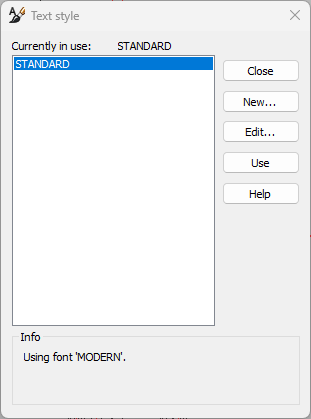Annotate tab > Text group > ![]() (Text style), TEXTSETTINGS
(Text style), TEXTSETTINGS
With this function, you can create new text styles, edit existing text styles and set the current text style.
Text style means a collection of properties related to text objects. Since text objects have so many properties, it is much easier and faster to use them when you can save all the properties under a style name, which you can call or edit anytime you want to. Text style information is stored in text objects, so if you change, for example, the font used in a text style, the new font will be updated to all existing text objects of that particular style.
When you start a new session, the default text style is STANDARD. Its default settings are: font STANDARD, size 5, width 1, oblique 0.
When you save the drawing, the program saves the text styles at the same time. If you use certain styles often, you can save them in a prototype or template drawing to have them available more easily.
Create a new text style
Do the following:
-
Click New. The New text style dialog opens.
-
Enter the name of the new text style. The same restrictions apply to the name as with all table object names.
-
If you want to use an existing text style as a template, select the text style.
-
Click OK. The Text style dialog opens.
-
Select the font.
-
Enter the fixed size.
-
Enter the width. The value is a default value, and you can change it later.
-
Enter the oblique angle. The value is a default value, and you can change it later.
-
If the selected font supports vertical writing, bold, or italics, select those if you want to.
-
Click OK.
Edit a text style
Do the following:
-
Select the text style that you want to edit.
-
Click Edit. The Text style dialog opens.
-
Edit the desired values.
-
Click OK.
Set the current text style
You can see the current text style in the dialog above the list.
Do the following:
-
Select the text style that you want to use.
-
Click Use. The program sets the text style as the current style.