Tools tab > View group > ![]() (View clipping on/off)
(View clipping on/off)
Tools tab > View group > ![]() (View clipping on/off) menu > Edit view clipping
(View clipping on/off) menu > Edit view clipping
With the view clipping function, you can clip the 3D model with either a cube or free planes. You can clip the drawing only when it is shaded. For more information, see Set shade on/off.
-
View clipping on/off – Toggle clipping on or off. When you click the button for the first time, nothing seems to happen because you still have to define the view clipping. If you have defined the view clipping, the program turns it on.
-
Edit view clipping – Open the View clipping window that allows you to edit the view clipping planes. You can also move the active planes. You cannot do any other functions while the Edit view clipping function is on.
Edit view clipping
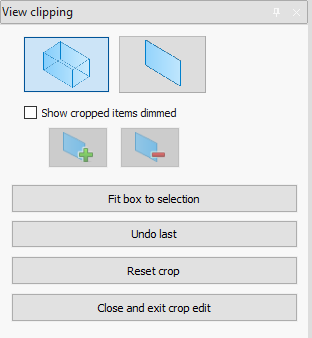
Important: When you edit the view clipping, always finish the editing by clicking Close and exit crop edit on the toolbar.
You can complete the following actions by clicking the buttons on the toolbar:
-
View clipping with box – Use clipping box. Clipping box can be modified by dragging each of it's faces individually. Clipping box can also be rotated around it's axis by moving the cursor over the desired axis on the axis marker in the drawing and dragging.
-
View clipping with free planes – Use free planes to clip view. Planes can be dragged in to a desired place in the drawing. Planes can be rotated around an axis by moving the cursor over the desired axis on the axis marker in the drawing and dragging.
-
Show cropped items dimmed – Toggle between showing and hiding the cropped items.
-
Add clip plane – Add a clip plane to a drawing. On the drawing, indicate where you want to place a new clip plane. You can use this function only when you have selected View clipping with free planes.
-
Remove clip plane – Remove a clip plane from a drawing. On the drawing, indicate the clip plane that you want to remove. You can use this function only when you have selected View clipping with free planes.
-
Fit box to selection – Re-size clipping box to fit around a selected object.
-
Undo last – Undo the last edit to view clipping.
-
Close and exit crop edit – Finish editing and apply the modifications to the drawing.