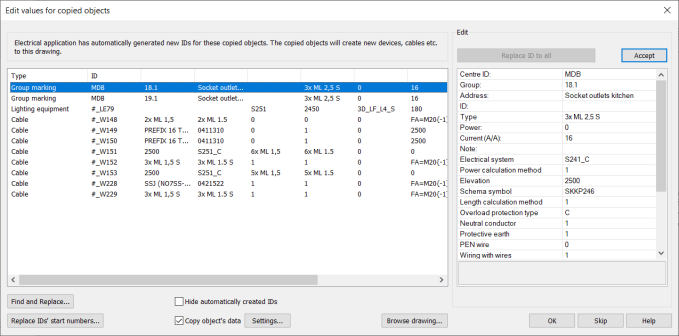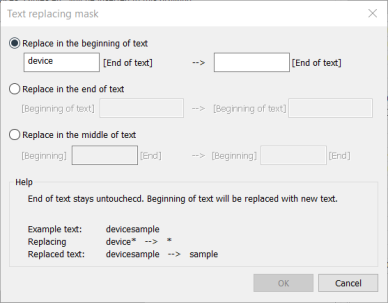Edit values for copied objects
With this function, you can edit attribute values for copied objects, such as locations, devices, and cables. The function allows a controlled way to copy objects without creating duplicates or conflicts.
The Edit values for copied objects dialog opens when you copy objects within the drawing, or from the clipboard to the drawing. The function starts during the following functions:
-
Copy
-
Array
-
Paste from clipboard (CBPASTE)
-
Import part from clipboard to this sheet (CPEPASTE)
-
Copy elements from one sheet to another
You can sort the rows in the dialog based on the desired information by clicking the column header.
You can select a row from the left of the dialog, and then edit the attributes in the Edit section on the right. After making your changes, click Accept to update the changes to the selected row. With Replace ID to all, you can update the changes to all the rows with the modified attribute.
-
Find and Replace – Clicking the button opens the Text replacing mask dialog where you can find and replace attribute values from all rows. You can replace value text from the beginning, end or middle.
-
Replace IDs start numbers – With this function, you can replace the start numbers (e.g. 1K1 > 2K1) for ID attributes, for example. This function is useful after copying sheets, when you only want to replace the start number part in an ID. This function is also available in the Find and replace function.
-
Hide automatically created IDs – With this function, you can hide automatically created IDs from the list.
-
Copy object's data – If the copied object has information defined in the database, you can also copy them to the new element. Select this to copy the information, and if desired, click Settings to further define what to copy.
-
Settings – When Copy object's data has been selected, clicking the button opens the Paste dialog, where you can define the information to copy in detail.
-
Browse drawing – Open the drawing for viewing to review existing IDs, for example.
After you have done your changes, click OK to carry out all the attribute modifications to objects. If you have not made any changes and you click OK, copies of the objects will be created i.e. new occurrences will be added of existing devices.
Internal wires will get a new incremental number according to the first available wire number in the project. Undefined wires and busbars also create new wires.
Tip: Pasting with key combination Ctrl + Shift + V will make new occurrences of existing devices rather than new devices.