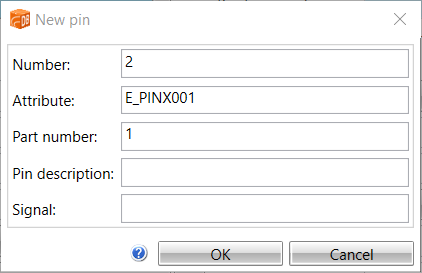In the Device properties dialog, the Pins tab shows the device's pins (terminals) and their connections.
Devices get pins from drawings and along with product information (item code) assigned to them. From a drawing, pins are created based on the wiring points of the device symbol occurrences. The wiring point refers to a terminal attribute, and together they form a pin. Several wiring points can be defined to the same terminal attribute, in which case they only form one pin.
The pins (wire connection points) are updated to the project database. You can edit pin values in the database. The values are updated to the device occurrences in drawings, where the pinGUID refers to the pin. The same pin can occur in several different symbols (occurrences) in the drawing.
If different symbols are used in different occurrences of the device and the symbols have the same attributes while they mean different things, you have to include a part number (e.g. [112]), which makes the pins different from each other.
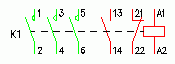
Attribute name: E_PINA001[112], Value: 1, Part number: 112
Attribute name: E_PINB001[112], Value: 2, Part number: 112
Attribute name: E_PINA001[114], Value: 3, Part number: 114
Attribute name: E_PINB001[114], Value: 4, Part number: 114
Attribute name: E_PINA001[116], Value: 5, etc.
Attribute name: E_PINB001[116], Value: 6
Attribute name: E_PINA001[202], Value: 13
Attribute name: E_PINB001[202], Value: 14
Attribute name: E_PINA001[201], Value: 21
Attribute name: E_PINB001[201], Value: 22
Attribute name: E_PINA001[101], Value: A1
Attribute name: E_PINB001[101], Value: A2
Part numbering
The part number is added to the pin attribute name in brackets for the compiled symbols e.g. E_PINA001[112].
Part number is not visible in a single symbol occurrence but it can be seen/set by selecting the device, right-clicking and selecting Set part number.
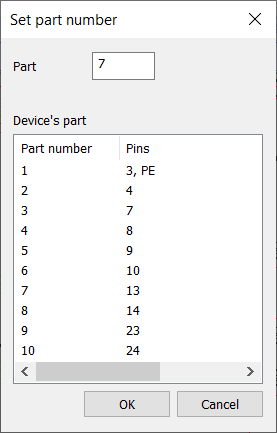
The part number is also shown in the information box:
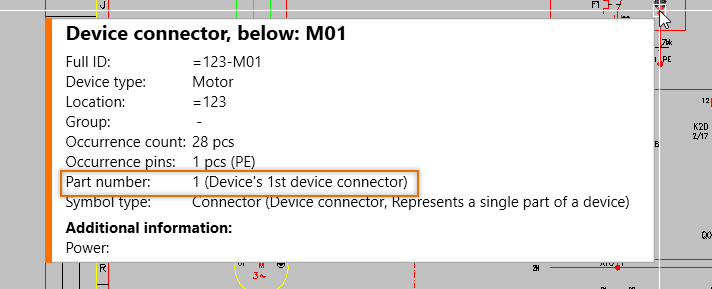
Part number ranges
-
Feeds: 0
-
I/O channels: 0– "unlimited"
-
Plug-in terminals and device terminals: 1–99
-
Coils: 101–109
-
Main contacts:
-
Opening 111–199, odd numbers
-
Closing 112–198, even numbers
-
-
Auxiliary contacts:
-
Opening 201–299, odd numbers
-
Closing 202–298, even numbers
-
-
Contacts: 301–399
Adding new pins
You can add new pins i.e. terminals to devices.
Do the following:
-
In the property dialog, on the Pins tab, click the
 button in the first column.
button in the first column.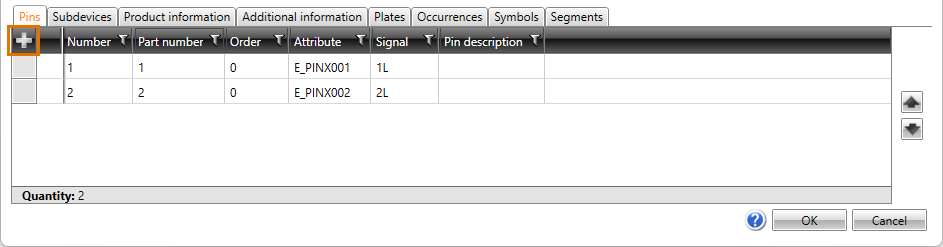
Alternatively, right-click and select New. The New pin dialog opens.
-
Define pin information. The mandatory fields are:
-
Number – Pin's connection number
-
Attribute – Device symbol's pin attribute
-
Part number – If different symbols are used in different occurrences of the device and the symbols have the same attributes while they mean different things, the part number (e.g. [112]) separates the pins from each other.
-
- Click OK.