In version 18, it was possible to create your own I/O card types in I/O Configuration. In 2024T2, I/O card types are product models, which can be accessed in product model management. The I/O cards you create are saved in the shared databases in product model management. You can import your own I/O card types in two ways: you can update information from the 18 version database to the new one, or replace the old database with the new one.
Note: It is recommended to replace the old database with a new one only if you have not made any changes to the shared databases in the new version.
Update information from the 18 version database to the new one
Do the following:
-
Find the EDBUserCommon.mdb database. Version 18 I/ cards and their information are saved here.
The default location for shared databases is C:\ProgramData\Kymdata\CADS 18\Electric\Shared\DB. By opening the version 18 Electrical settings, you will find the directory for shared databases, where the file in question is:
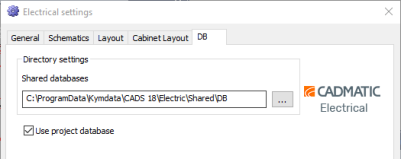
-
Copy EDBUserCommon.mdb, and paste it somewhere you can easily find it from (e.g. desktop).
-
Go to C:\Program Files\CADMATIC\Draw 19 English\Electrical. If you have defined somewhere else to save the program, go to the corresponding location.
-
Start Electric.DB.Updater.exe.
-
Select Access as the database type.
-
As the path, select the location where you copied EDBUserCommon.mdb. The original database from the 18 version shared database was copied.
All the databases in this location are now found.
-
Select Update for EDBUserCommon.mdb.
-
Click Update/ create database tables. The shared database from the 18 version is updated to the new one.
-
Open an application and the DB Tool in the new version.
-
Select Management > Import to shared database.
-
Click the
 button, and select File.
button, and select File. -
Browse to the converted EDBUserCommon.mdb.
-
Select to import Product models + linked data.
-
Click Import.
-
When import is done, close the dialog and go to the shared databases in product model management and check that your I/O cards are available. When you see your I/O cards here, you can add them to projects.
Replace the old database with the new one
By following these instructions, you will completely replace the EDBUserCommon.mdb database in the new version with information from the 18 version database. Therefore, you should only do this if you have not made any changes to the shared databases in the new version.
Do the following:
-
Find the EDBUserCommon.mdb database. The I/O cards you created in the 18 version along with the related data are saved here.
The default location for shared databases is C:\ProgramData\Kymdata\CADS 18\Electric\Shared\DB. You will find the path to this database file by opening the Electrical settings in the 18 version :
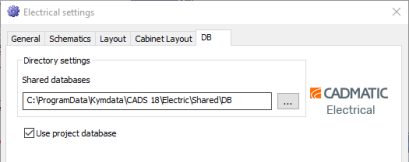
-
Copy the EDBUserCommon.mdb database.
-
In the new version, go to the location where you want to have the standard databases, and paste the database there. If there already is a file created by the new version, replace the 18 version database with the empty one from the new version.
By default, the location in the new version is C:\ProgramData\CADMATIC\Draw 19 English\Electrical\Shared\DB. Unless the database is, for example, shared to a network drive, it is recommended to use the default location.
-
Open the new version. The 18 version EDBUserCommon.mdb database is automatically converted to the new version. Your own I/O cards are converted into product models which are available in the shared databases in product model management.