On the different tabs and their auxiliary grids, you can group information based on the desired column header by dragging it to the grouping row:
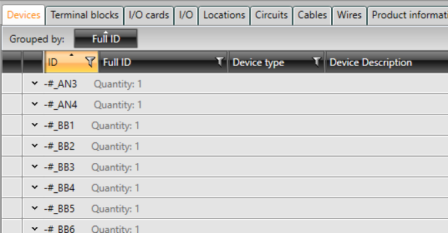
You can clear the grouping by clicking the cross shown on hover:
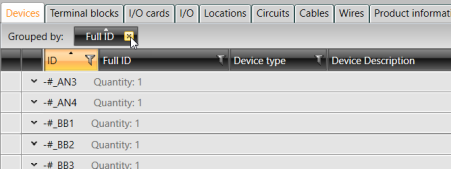
You can also expand and collapse all grouped rows by right-clicking in the grid or auxiliary grid:
-
Expand all rows is available in the right-click menu when at least one collapsed group is shown in the grid:
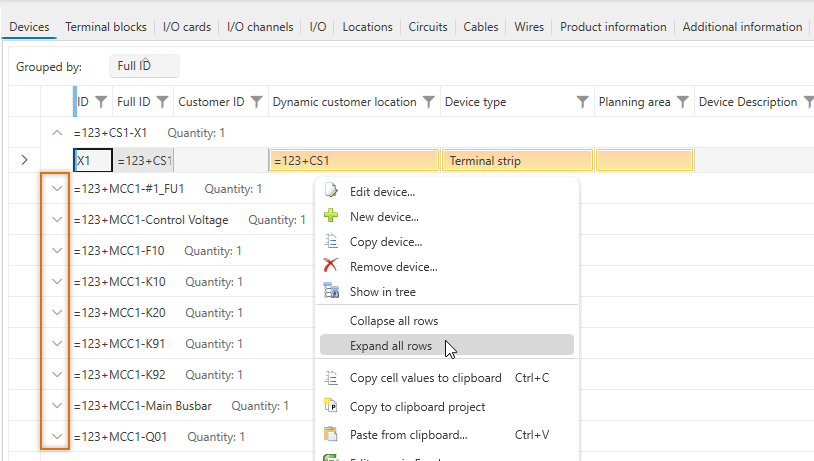
However, the function is not available when you have already expanded all groups.
-
Collapse all rows is available in the right-click menu when at least one expanded group is shown in the grid:
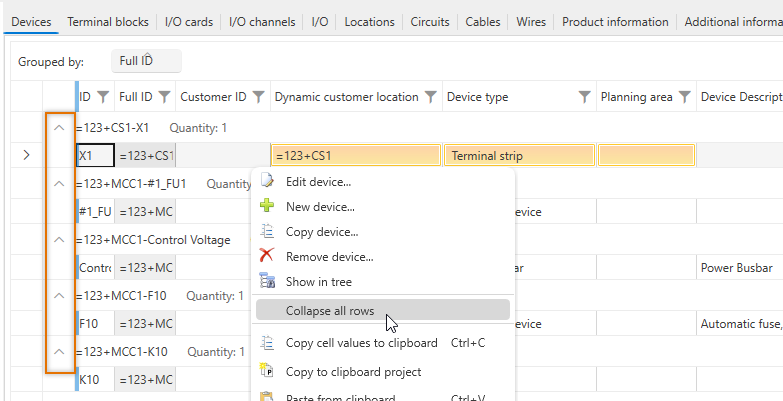
However, the function is not available when you have already collapsed all groups.
You can sort the information in the grid based on the desired column by clicking the column header. The first click sorts the information in ascending order (from the smallest value to the biggest, for example) and the second in descending order (from the biggest value to the smallest, for example). You can clear sorting by selecting the Functions tab and clicking Remove sorts.