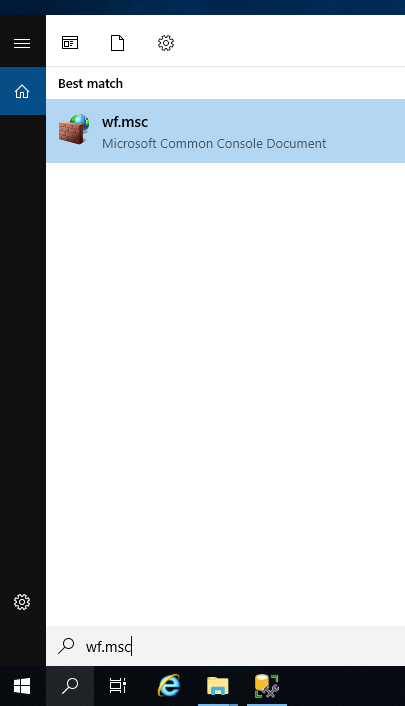Configure the Windows firewall
You have to allow inbound traffic via the 1433 port through the Windows firewall.
Do the following:
-
In the Windows search box, enter wf.msc.
-
Open the program. The Windows Defender Firewall with Advanced Security window opens.
-
On the left side of the window, select Inbound Rules.
-
On the right side of the window, click New Rule. The New Inbound Rule Wizard dialog opens.
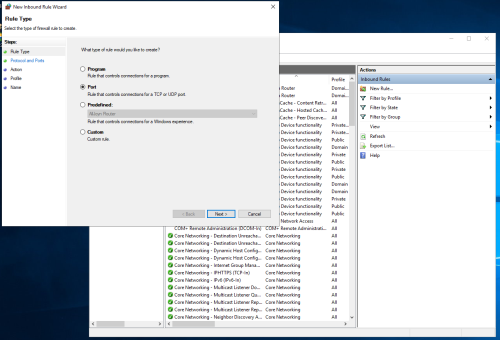
-
Select Port.
-
Click Next.
-
Select TCP.
-
For Specific local ports, enter 1433 as the value.
-
Click Next.
-
Select Allow the connection.
-
Click Next.
-
Select all the profiles for this example. In a customer environment, take the appropriate information security measures into account.
-
Click Next.
-
Enter a name for the fire wall.
-
Click Finish. Traffic through the firewall to the SQL Server instance is now allowed and connection outside of the server is possible.
Next, take SQL Server project management into use.