Implement SQL Server project management
Before you implement project management, log into the workstation with the username that you defined as the main user for the SQL Server.
Do the following:
-
Start CADMATIC Electrical.
-
Select Electrical tab > Projects group > Open menu > SQL Server project management.
When you start the project management for the first time, the program asks you about the configuration of the database.
-
Click Yes. The New Database dialog opens.
-
For Server, enter name of the server and the server instance in the format [server name]\[instance name]. In this example, the server is UHURA\SQLEXPRESS (see Connect to the SQL Server database).
-
Test the connection by clicking Test. If the database connects, Testing database connection dialog opens and informs you of the success of the connection.
-
Click Yes. The Update / create database tables dialog opens.
-
For Database type, select SQLServer.
-
Next to Connection string, click the
 button. The Connection Properties dialog opens.
button. The Connection Properties dialog opens. -
For Server name, enter the server name (in this example, UHURA\SQLEXPRESS).
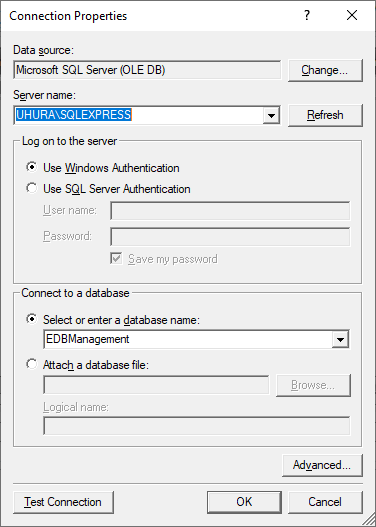
-
For Select or enter a database name, select EDBManagement.
-
Click OK.
-
On the Create column, select a table.
-
Click Update / create database tables. The Update / create database tables dialog opens.
-
Click OK.
-
Click Close.
-
Close the New database dialog by clicking OK. The program informs you of the folders where the other users have to save their files so that they can start using the shared files.
-
Click OK. The SQL Server project management dialog opens.
Next, create the project database structure.