Create shared database structure
Shared databases contain shared design content, such as cable types, product information, and plate definitions. When you are working on a project, you select design content for the project from these shared databases, which then ends up as the project design content.
Do the following:
-
In the SQL Server project management dialog, select the Databases tab.
-
Click New. The New Database dialog opens.
-
Enter or select the following information for the database:
-
Description – Shared databases
-
Database type – Shared databases
-
Server – server and instance name (in this example, UHURA\SQLEXPRESS)
-
Initial catalog – EDBUserCommon
-
Root directory for projects – The folder whose sub-folders use this database
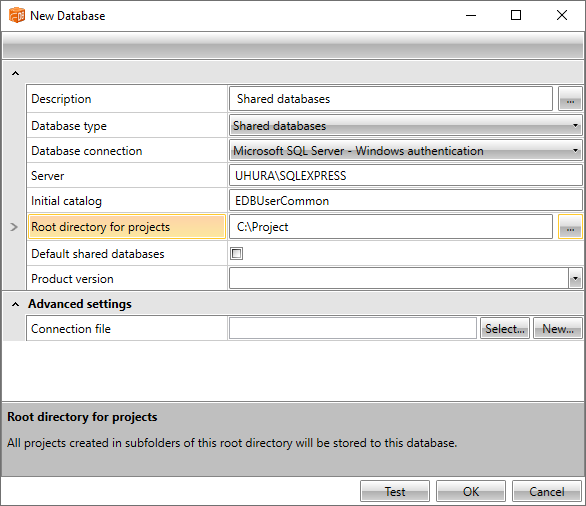
-
-
Click Test. The Testing database connection dialog opens.
-
Click Yes. The Update / create database tables dialog opens.
-
Next to Connecion string, click the
 button. The Connection Properties dialog opens.
button. The Connection Properties dialog opens. -
For Select or enter a database name, select EDBUserCommon.
-
Click OK.
-
On the Create column, select a table.
-
Click Update / create database tables. The Update / create database tables dialog opens.
-
Click OK.
-
Create as many own product databases as you want by repeating the previous steps.
If the databases are not visible on the list, do the following:
-
Click Close.
-
Select the database.
-
Click DB Update. The Update / create database tables dialog opens and shows you the databases.
-
Select the databases and click Update / create database tables.
-
-
Click Close.
-
Click OK.
Next, add other users to SQL Server.