A customer ID helps assign a free-form, alternative identifier that you can use for the project devices and other objects.
Note: If both the customer ID and the dynamic customer ID are empty, device's full ID will be used as the customer ID.
Note: Even if you create a dynamic customer ID, a manually given customer ID will be used by default.
Do the following:
-
Right-click in the grid or the project tree, and select Customer ID creator.
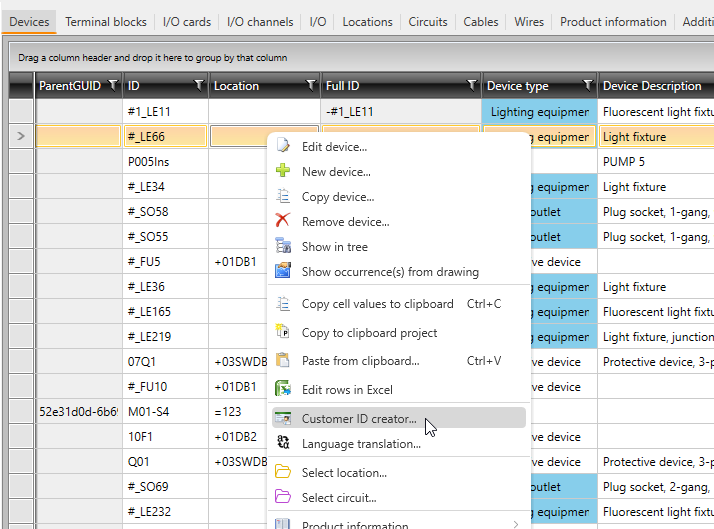
The Customer ID creator dialog opens.
-
Define the rule according to which the customer ID is created:
-
In the first field, enter a string that starts the customer ID (such as AA-).
-
Select the table and a field from that table (such as Devices and ID).
-
If you only want to include a part of the value from the selected field, select an option from the fourth drop-down menu (such as Anything else except ending numbers).
-
In the last field, enter a string that ends the customer ID (such as -BB).
With the example definitions, the customer ID for the device Q01 would be AA-Q-BB.
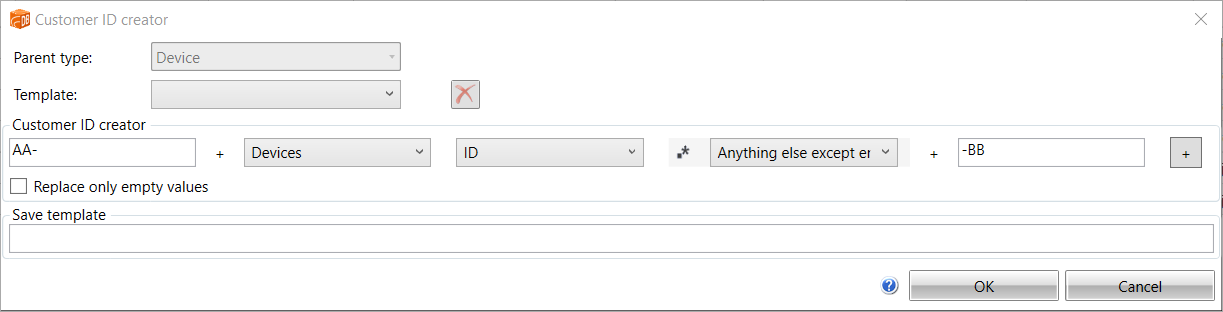
If necessary, you can add more ID sections with the
 button.
button. -
-
If you do not want to generate the ID in the instances where the device already has a customer ID, select Replace only empty values.
-
In the Save template field, enter a name for the rule. The rule will then be available in the Template drop-down menu.
-
Click OK.