Layout tab > Markings group > ![]() Elevation menu > Define element elevation data afterwards
Elevation menu > Define element elevation data afterwards
With this function, you can define height data to any elements and edit height data of any element.
Do the following:
-
Select the elements to which you want to define the elevation data. If you select more than one element, the function will add the same elevation to all elements or add/reduce the same amount.
-
Set absolute elevation or adjust elevation.
-
If you want to set absolute elevation, select Elevation and enter the new elevation in the field or pick it from an element in the drawing with the
 button. If you choose to pick the elevation from the drawing and select a 3D object, elevation will be picked from the sub-occurrence's insertion point.
button. If you choose to pick the elevation from the drawing and select a 3D object, elevation will be picked from the sub-occurrence's insertion point. -
If you want to add or reduce the elevation, select Adjust elevation (+/-) and enter the value in the field.
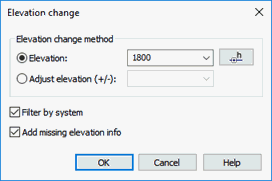
-
-
If you only want to include elements with system information, select Filter by system.
-
If you want to add elevation also to the elements missing that information, select Add missing elevation info.
-
Click OK.