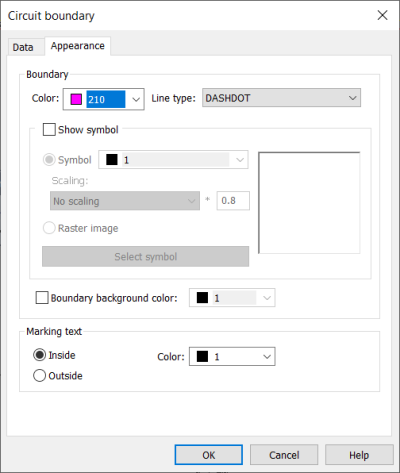Schematics tab > Other functions group > ![]() Boundaries menu > Circuit boundary
Boundaries menu > Circuit boundary
With this function, you can distinguish devices which belong to another circuit in the schema.
Do the following:
-
Enter the circuit code, number and description, if necessary.
-
Select the shape for the boundary.
-
On the Appearance tab, adjust boundary appearance.
-
Select boundary color and line type.
-
If you select Show symbol, you can add a raster image or symbol inside the boundary.
-
You can define the color and scaling method for the symbol. In addition to selecting a symbol from the drawing, you can select a Schematics or Layout symbol from the menu. To see the options, either click Select symbol or the symbol pane:
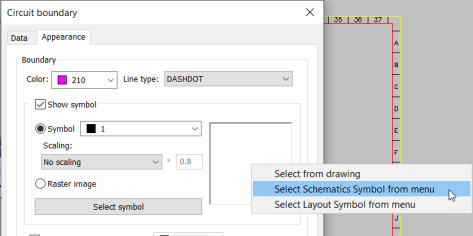
-
Select a raster image by clicking Select image and then selecting Select from disc. The image will be scaled to fit the boundary while keeping the image aspect ratio unchanged. By default, raster images are saved to the Attachments sub-directory in the project directory.
-
-
You can define the boundary background color by selecting Boundary background color.
-
You can locate the marking text either inside or outside the boundary. You can also define the color for the text.
-
-
Click OK.
-
Draw the boundary in the drawing.