Smart Point types
CADMATIC eShare and CADMATIC eGo allow the users to add Smart Points to the 3D model.
Smart Points are specialized markers that are linked to an object or object group and display information about that entity. The information that a Smart Point contains can be user-defined or obtained from an external system or database—as defined in the Smart Point Type configuration in eShare. Smart Points can be seen as icons in the 3D model, and the user can select a Smart Point to see the information that it contains. If the Smart Point uses attributes, the user can also add information by editing the attribute values. Smart Points can be created and modified in both eShare and eGo, and the changes can be synchronized from one program to the other. Smart Points can be downloaded also to CADMATIC Plant Modeller. Accordingly, Smart Points can be used to quickly add status information or other comments during a meeting or an on-site visit.
Before users can add Smart Points to the 3D model, project administrator must create the required Smart Point Types. Smart Point Type configuration must be done separately for each project, but a suitable configuration can easily be copied from one project to another.
Once a user has added a Smart Point to the 3D model, the related Smart Point Type can no longer be deleted.
Creating a Smart Point type
Create the Smart Point Types that are needed in the project.
Prerequisites
-
If the Smart Point Type is to support attributes, first create the relevant attribute types as described in Attribute types.
Do the following:
-
Navigate to the project to edit, and then click Project Admin in the main menu. The project administration view opens.
-
Click Smart Point and Markup Types. The Smart Point and Markup Types configuration view opens.
-
In the Smart Point Types pane, click Add. The Smart Point Type Details view opens.
-
In the Name field, enter a name for the Smart Point Type.
-
If Smart Points of this type are to be linked to an external data source that provides additional information to the Smart Point, set External ID to "Yes". When this is set, a user adding a new Smart Point must provide an external ID that functions as a key to the data source.
-
In Use Unique Identifiers as References, select No, if the created Smart Point Type is tied to the value of the key attribute of the object or group. Select Yes, if unique identifiers are used, and the Smart Point Type is tied to the GUID id of the object or group.
Note: This functionality should be enabled only in cases when the original 3D model contains GUID data.
This setting cannot be modified later, if the Smart Point Type is in use.
-
In the Group permissions for the Smart Point setting, define the whether users can see, create, modify, and delete Smart Points of this type. Specify the setting for each user group.
To add user groups, select Add, select user groups in the dialog and then select Add. To remove a user group, select Delete button
 .
. -
The Is Personal setting, if set to Yes, the created Smart Point Type is only visible to the user who creates it and not to other users. The default setting is No.
-
The Display Modification Times setting is enabled by default. If you do not want Smart Points to display information on creation time, modification time, and users in the 3D model viewer, set this to No.
-
Use the Color and Icon selectors to define how the system highlights an object that has a Smart Point of this type.
-
If Smart Points of this type need to store user-defined information, select the required attribute types from the Attribute types list. Define by dragging the order in which the attributes are listed when a user accesses a Smart Point in the 3D model viewer.
-
Click Save. The Smart Point Type is displayed in the Smart Point Types list, and users can add this type of Smart Points in the 3D model viewer.
Deleting a Smart Point type
In Administration > Smart Point and Markup Types, in the Smart Point Types section you can delete any Smart Point Type.
-
To delete a Smart Point Type, click its delete button
 . A confirmation dialog opens. If the Smart Point Type is in use and there are smart points of the type in use, all the points will also be deleted. Click Remove to confirm or Cancel to keep the Smart Point Type.
. A confirmation dialog opens. If the Smart Point Type is in use and there are smart points of the type in use, all the points will also be deleted. Click Remove to confirm or Cancel to keep the Smart Point Type.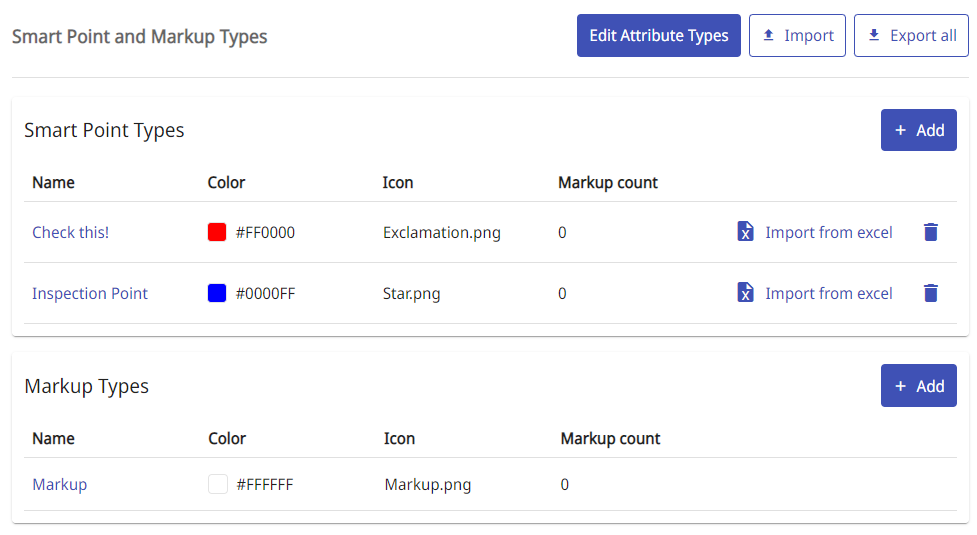
Using Smart Points with external data sources
Smart Points can retrieve information from an external data source and display it to the user in the 3D view. To enable this, project administrator must perform the following:
-
Set the external data source to provide data for Smart Points. You can use a custom adapter for this, or you can use the built-in Database Adapter and create an Object Attributes Data Source, as described in Creating an object attributes data source.
-
Set the Smart Point Type to the type you want it to provide data for. The External ID value of the user-defined Smart Point is used as a Key when looking up data for the Smart Point.
Exporting and importing the Smart Point and markup type configuration