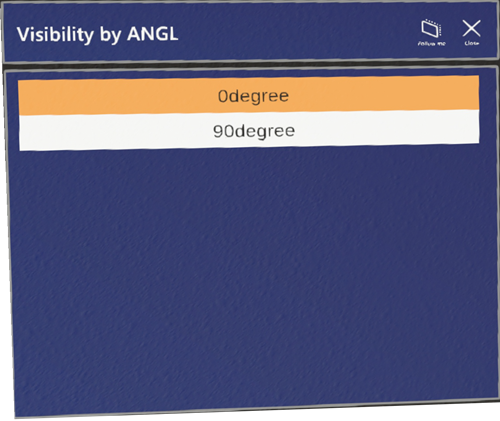Attributes
Attributes tool lets the user select parts of the model and show its attributes from eShare. Attributes tool requires login and internet connection. By default, the spatial mesh is disabled for this tool in order to be able to freely select items, regardless of walls or other obstacles.
Attributes can be used offline after being downloaded during an online session using Load all attributes.
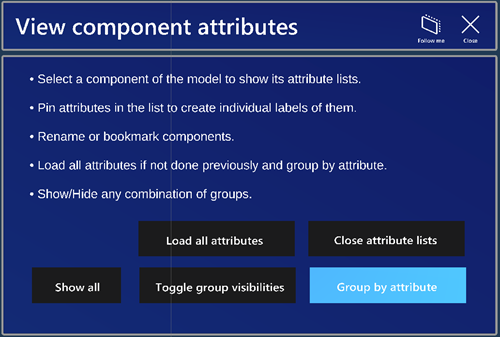
Viewing attributes
Do the following:
-
Point at a model part and it will enter into focus and change color.
-
Click on the part. An attributes window will pop up in front of the selection point, with a line attached between it and the selection point.
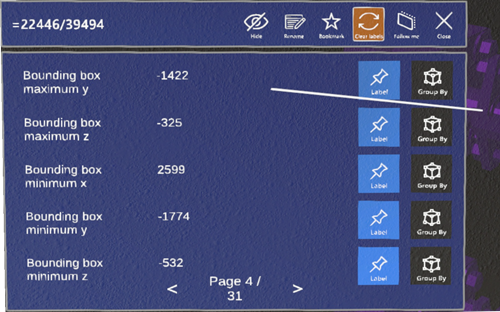
-
Click on the Label button for the desired attribute to create an attribute label. A label is created with that attribute and placed next to the window. It will also have a line pointing at the source object. Labels are persistent after the attributes window is closed.
-
Select Group by to select the attribute for grouping.
-
Select Hide to hide the component or deselect it if the component is set as hidden.
-
Select Clear labels to clear the list.
-
Select Rename to rename the component.
-
-
Click on Bookmark to bookmark the component to use it for bookmark alignment in the Alignment tool.
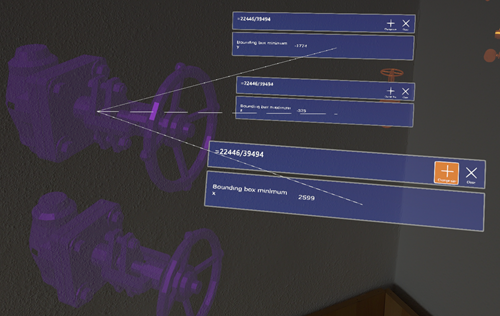
Grouping attributes
Do the following:
-
Load all attributes if not completed yet by selecting Load all attributes. After attributes have been loaded during an online session they can be used also offline.
-
Select the attributes to group by in the attributes window.
-
Click Group by attribute button and select an attribute to create groups based on the attribute values.
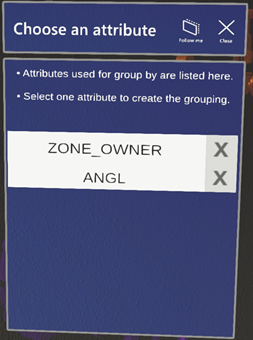
-
Select or deselect any number of groups to show or hide the corresponding components.
-
Click Toggle group visibilities to show or hide the group list.