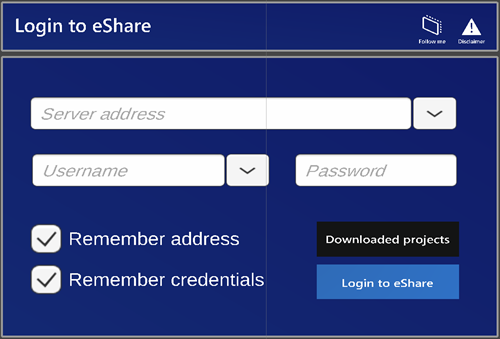Logging in
If you have already downloaded models for offline use, you do not need to log in. Instead, you can proceed to browse the models by tapping Browse offline, see Opening models offline.
Do the following:
-
Open eShare for HoloLens. A disclaimer with health and safety information opens.
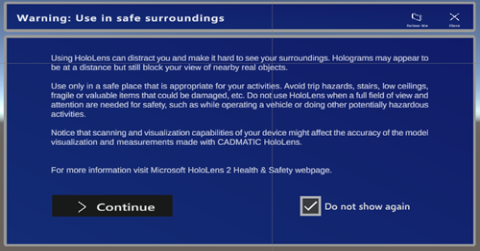
For up-to-date health and safety information, see Microsoft's website.
-
To prevent the disclaimer from showing in the future, select Do not show again.
- Tap Continue. The login dialog opens.
-
Add the following information:
-
Server address: The eShare server you want to connect to, with the protocol (e.g. http://).
-
Username: Your username for the eShare server (DOMAIN\user).
-
Password: Your password for the eShare server.
-
-
To save the server address to the Server address drop-down menu, select Remember address.
-
To save your username along with your password to the Username drop-down menu, select Remember credentials.
You can also access the downloaded models offline by selecting Downloaded projects. However, not all features will be available.
-
Tap Login. A dialog listing available project models opens.
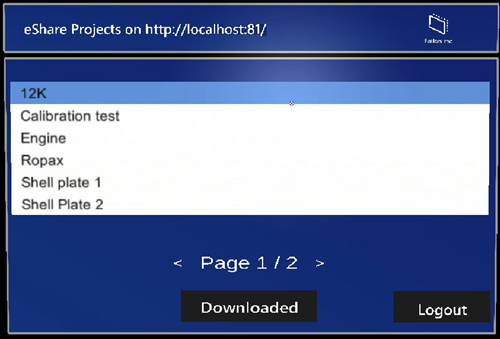
-
First select the model and then the submodel. You can move between project and submodel pages using the arrow buttons.
Logout logs out the current user. In case of offline browsing, a Login button is visible to enable logging in.
The bottom part of the window is shared for model list, submodel list and downloaded model list pages. Each page contains a list. After a model is selected, the corresponding submodel list replaces the model list. Every submodel list element contains buttons for selection, download from server and deletion.