Action report
Tools > Action Report

Create an action report.
First select the logistical selection menu to be used.
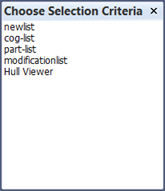
The Create Report dialog opens.
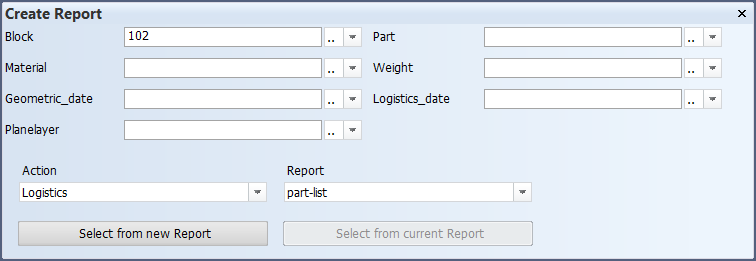
- Enter the selection criteria to make a primary selection of parts which will be included in the report to be generated.
- Select the desired type of Action. There are more actions available when this function is started from the System Management application.
- Select the layout for the report from the Report list box.
- Click Select from new Report to create a report based on the entered selection criteria, or click Select from current Report to use the same report as used the last time when this function was started.
The Select Elements for action dialog opens.
At the start all parts are displayed under Selected elements list. Click a line to move it to the Deselected elements. Once you have selected all the items you want, click Ok.
See Using the Action Report function in the Generating Production Information User's Guide for more detailed information.