Activate Database
Projects > Activate Database

Activates a hull database to be used for all blocks in the active project.
Note: In COS projects, this function can only be started when the Hull Shape object is checked out.
Do the following:
Note: Make sure that a folder with the number/name of the hullshape database is present in the %hullcentre%\shapes folder and that the hullshape database file(s) are stored in this folder. The maximum name length for a shape database is 32 characters.
-
Start the Activate Hull Database function. The Activate Database dialog opens.
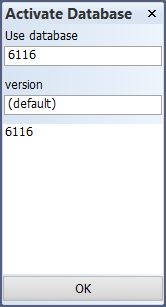
-
Use database – The hull database to be activated, by default this is the currently active hull database.
-
Version – The version number of the hull database to be activated. Type in default in case you want to use the internal hull database's default version.
-
List of available hull databases – Lists all available hull databases present in the NCGSHAPE folder.
-
-
Enter or select the hull database to be activated, and click OK.
-
A dialog to select whether to update the hull boundary lines and hull group intersection lines opens.
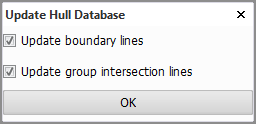
If you do not need these hull lines or do not want to update them, clear one or both of the check boxes. Click OK.
Note that updating the group intersection lines may take some time if there are many hull groups in the shape.
For more information, see Hull boundary lines and Hull group intersection lines.
-
Update the frame coordinate list (the length grid inherited from the shape): Go to Projects > Coordinate System > Grid Manager. Select the length grid, and click Update in the Contents section of the dialog.
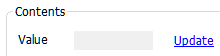
Note: In case the activated hull database has been used before in the project (that is, you did not get the question to update the database), you need to update the database yourself in System Management > Projects > Update Hull Database.