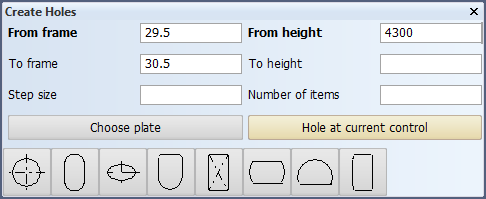Fixed hole
Construction > Insert > Holes > Fixed

Create fixed holes. Fixed holes are standard or user-defined holes. These holes each have a fixed pre-defined geometry which is defined in the type file of the hole.
Several fixed holes can be created in one go.
Do the following:
-
Select Construction > Insert > Holes > Fixed. The Create Holes dialog opens.
-
Define the position of the hole center by entering values in the From fields. The directions depend on the current orthogonal view (top, side, frame). Once you have defined the center point, the current control moves to that position.
Enter values in the To fields to create several holes. The To values define the center position of the furthermost hole. If the second To field is left empty, the value in the second From field is used.
- Step size – Enter the desired distance between the holes. In case of frames, the default value of 1 (frame) is used if the field is left empty.
- Number of items – Enter the amount of holes you want to create. If left empty, the system determines the amount automatically based on the step size.
With the values in the image above, the system will use 4300 as the To height value, 1 as the step size, and 2 will be the amount of holes created.
You can select the plate where the holes are placed. If no plate is selected, the system automatically determines the plate. Click Choose plate, and then indicate in the graphical window the plate where you want to place the holes.
Hole at current control – Click this to use the current control position as the hole center position. See Snap keys.
-
Select the hole type. The five leftmost hole types are standard holes. From left to right these are types 1, 2, 3, 5 and 6 (type 4 is not used), and named in the image below. The rest of the hole types are user-defined holes (the type numbers can range from 8 to 99).
 Show/hide image
Show/hide image
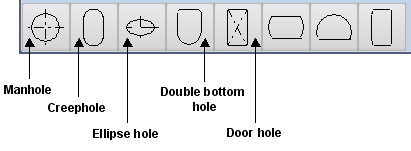
You can see the hole type number when you move the mouse pointer over the hole icon.
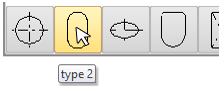
-
In the Hole types dialog that opens, enter the hole dimensions and other properties (rotation, door type). The available dimensions depend on the type of the hole.
-
Click OK to create the holes.