Split Block
Tools > Split Block

Split and move (a part of the) construction of the active block to another block.
Important: Splitting of a block cannot be undone. Therefore it is strongly recommended to create a backup of the entire project before using this function (although you can choose to leave the currently active block unchanged). The backup should be created when no one is using the project.
Important: To make sure that no project files are in use while performing the splitting operation, no one except for the system manager must be allowed to use the project during the operation.
Splitting a block
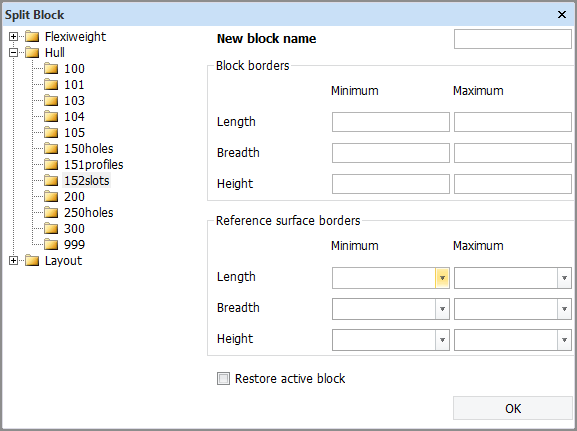
Enter a block number as the name for the new block. The part which is split off, is moved to the new block. If the option Restore active block has been chosen, the currently active block will be left unchanged.
The Reference surface borders fields are only visible when the shape contains reference surfaces. The system will first split by the Block borders and then split by the used surfaces border. This applies to both Hull and Flexi Weight.
- If you select Restore active block, the split action is performed but the split part will remain within the active block, thus leaving the active block unchanged.
-
If Restore active block is not selected, the active block is changed. That is, the parts are split and the parts belonging to the new block are moved to that new block.
- If the construction which is split off, is stored into a new block which does not exist, then the block will be created. Before the new block is created, you will be asked if you wish to create this block. Clicking Yes will create the block. Clicking No will take you back to the Split Block dialog.
After the split, save the modified construction data for each of the blocks.
During the splitting, parts including their attributes are split at the given borders. This is done according to the settings defined in the System Management application, Construction > Split/Couple function. See Split/Couple for more information on these settings.