Flexi Weight
The Flexi Weight tool in the 3D-Show application is used to calculate an estimation of block weights of predefined blocks based on the construction which has already been defined. The tool makes it possible to quickly estimate the weight and center of gravity (COG) of a whole ship or part of it.
Flexi Weight uses a few highly detailed mainframes of the ship to estimate the remaining sections of an unfinished design. This allows the ship to be constantly adjusted and re-shaped without needing to constantly re-define all the construction.
In COS projects, the general project data (Hull project general) needs to be checked out before launching this tool.
Overview
For the estimation, the user creates a massive part of parts created on the same mainframe location(s) that contain the completed construction.
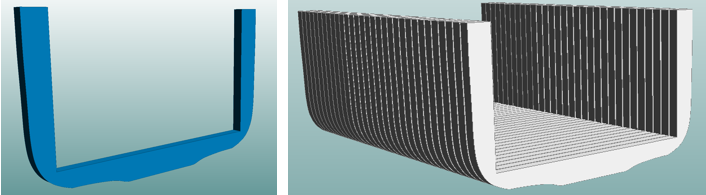
These massive parts are defined in special blocks that the user selects to be used as virtual blocks. The calculated COG and weight of a virtual block (shown in the Gross Weight column in the Block Arrangement dialog) can be used to define relations with the defined construction.
The image below shows the defined construction together with an overlay of a semi-transparent virtual solid block, which demonstrates the actual relation between the block and virtual block. Each virtual solid block represents a fully defined frame which can easily be manipulated elsewhere.

Calculating weight and COG - Summary
The following summarizes how to calculate the weight and COG of an incomplete ship.
Define virtual solid parts in a separate block or blocks (virtual blocks). The parts must be solid steel, and should reflect the shape and size of the actual construction that is to be estimated.
Note: The estimation is to be done on areas that will be changed only in affine methods. An estimation cannot be accurate for a construction that is differing in major ways.
In the 3D-Show application, select Tools > Tools > Flexi Weight. At the first start, the Define Main Borders dialog opens. Here you define the flexi-box(es), i.e. the block area(s) to be used as the basis of the estimation. See Defining sets/blocks for detailed information.
Once the block areas are defined, the Block Arrangement dialog opens, showing the defined sets/blocks.
Note: The system excludes shell plates which are partly overlapping the flexi-box borders. Only the shell plates completely inside the box borders are considered in the calculation.
The main dialog of Flexi Weight is the Block Arrangement dialog. Here you can perform estimations and save the results, for example.
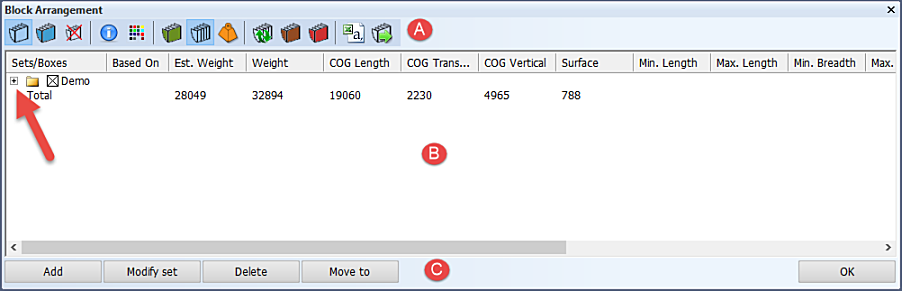
- The toolbar at the top contains various options and functions (A).
- The information area in the middle shows the defined sets/blocks with their properties (B). To view the contents of a set, click the expand sign to the left of the set you wish to view (arrow).
- At the bottom there are buttons for adding, modifying, moving, and deleting blocks (C).
See Block Arrangement dialog for detailed information.
Select the base blocks to be used for calculations and the virtual blocks for the solid weights, and define the relations between the blocks.
See Setting up calculations for detailed information.
Once the setup for the calculation has been done, you can run calculations in the Block Arrangement dialog.
See Performing calculations for detailed information.
You can view the result of the calculation in the Block Arrangement dialog once the calculation is complete.
You can save the data for later use, or export it in csv format to be used in Microsoft Excel, for example.
The entire state of the tool is saved on exit, and is loaded when you next run Flexi Weight. This includes active and virtual blocks that were selected.
See Viewing and saving the results for detailed information.
Note: If you make changes to the blocks themselves outside of Flexi Weight, you must update both to make sure only valid blocks are incorporated in the calculations.