Plot
Home > Plot

|
Ctrl+P |
Plot the current view or sheet. The last used printer/plotter, paper size, and orientation are selected by default.
See also Setup Plotters on how to setup plotters in the System Management application.
Plot options
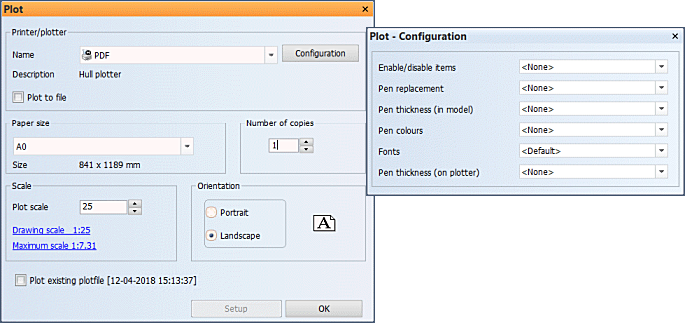
Printer/plotter – Select the plotting device to use from the available Windows devices and Hull plotters.
- Hull plotters
 are set up and configured in the System Management application, File > Plot Setup > Setup Plotters.
are set up and configured in the System Management application, File > Plot Setup > Setup Plotters. - Windows devices
 include all devices that are installed under Windows, such as printers and document writers. Windows printers/plotters can also be configured in the System Management application, File > Plot Setup > Setup Plotters.
include all devices that are installed under Windows, such as printers and document writers. Windows printers/plotters can also be configured in the System Management application, File > Plot Setup > Setup Plotters. - Plot to file instead of a plotter – The file is generated in the production output folder. This folder is defined in the System Management application, Production > General > Output Directory.
The default production output folder is \[projects_folder]\[project_name]\[active block]\pi. The folder structure under the production output folder is created automatically, and follows the name of the drawing.
Example: A PDF file for drawing named 3d\boven\25-tanktop, in project name and location E:\projects\ForeshipC, belonging to active block 102 is generated in E:\projects\ForeshipC\102\pi\3d\boven with the file name 25-tanktop.pdf.
Note: To ensure full support for Unicode character set, use a Windows device for printing/plotting.
- Enable/disable items – Define which items are plotted. The items include hatches, part numbers, overlap symbols, shrinkage compensation symbols, butt and seam numbers in Shell views, welding codes, bevel symbols, the real thickness, and 3D attribute text.
- Pen replacement – Replace pen numbers with other pen numbers.
- Pen thickness (in model) – Set the pen thickness for each pen in the drawing. Only fixed values in the range of 1-10 can be used.
- Pen colours –Define colors for each pen in the drawing.
- Fonts – Set the fonts for texts and dimensions.
- Pen thickness (on plotter) – Set the pen thickness for each pen for plotting.
Note: Fonts in DXF/DWG output
Normally fonts are set in the Hull user interface. However, with DXF/DWG output, when Connection type is set to Share/Direct connection or Network (IP/Host), this is not the case. Instead, the fonts are defined in the file %ncghelps%\dxfplotfonts.dat. The Hull System Administrator must manually edit the file with a text editor to set the fonts in this case.
Paper size – The available paper sizes depend on the selected printer/plotter.
Number of copies – Select how many copies are plotted.
Scale / Plot scale – The default scale is the scale of the drawing. If the outcome does not fit on the selected paper size, the scale is adjusted to fit the paper size using the closest value of the following: 1, 5, 10, 25, 50, 100, 150, 200.
- Drawing scale shows the scale of the drawing. Click on it to select that scale as the Plot scale.
- Maximum scale shows the maximum scale that the drawing can be plotted in, considering the selected paper size and orientation. For a Hull plotter macro, margins also influence this value. Click on it to select that as the Plot scale.
Orientation – Select the orientation of the paper. The paper icon reflects the selection, and the letter icon on it shows the orientation of the drawing on the paper.
Plot existing plotfile – This option is shown if a plot file (.plo) exists for the drawing. A plot file is created when a drawing is plotted either with a plotter or to a file. When selected, the plot file is plotted instead of the drawing currently on the screen.
Setup – Available for Windows devices and Hull plotter macros that plot to a Windows device. Opens a standard printing properties dialog for the selected printing device.