Arcs
Draw > Arcs

Draw an arc. Select one of the following methods:
- 3 Points – Indicate three points on the circumference.
- Start, Centre, End – Indicate the start, centre, and end points.
- Start, End, Radius – Indicate the start and end points, and specify the radius.
- Centre, Start, End – Indicate the centre, start, and end points.
- Between 3 Lines or 2 Lines 1 point – Indicate three lines, or two lines and one point, between which to draw an arc.
- Start, Centre, Angle – Indicate the start and centre points, and specify the angle.
- Start, Centre, Length – Indicate the start and centre points, and specify the length.
- Start, End, Angle – Indicate the start and end points, and specify the angle.
- Start, End, Amplitude – Indicate the start and end points, and specify the amplitude.
- Centre, Start, Angle – Indicate the centre and start points, and specify the angle.
- Centre, Start, Length – Indicate the centre and start points, and specify the length.
See also Indicating points and Line Style toolbar.
3 Points
Draw an arc through three indicated circumference points.
- Indicate first circumference point: Press Enter to use the position of the current control as the first point.
- Indicate second circumference point: Press Enter to use the current mouse position. A temporary line is drawn between the first and the second point. This temporary line can be useful for indicating the third circumference point.
- Indicate third circumference point: Press Enter to use the current mouse position. The arc is drawn using the indicated points. The temporary line is deleted.
- Coordinates: Switch from the presently active Length and Angle mode to the Coordinates mode for entering absolute coordinates. This option becomes available after you have indicated the first point. After switching to the Coordinates mode this option is replaced by Length and Angle for switching back.
- Invert Arc: Invert the drawn arc. This option is only available after you have drawn an arc.
Start, Centre, End
Draw an arc through the indicated start point, centre point, and end point. The arc is always drawn anti-clockwise.
- Indicate start point: Press Enter to use the position of the current control as the first point.
- Indicate centre point: Press Enter to use the current mouse position. A temporary line is drawn between the first and the second point. This temporary line can be useful for indicating the end point.
- Indicate end point: Press Enter to use the current mouse position. The arc is drawn using the indicated points. The temporary line is deleted.
- Coordinates: Switch from the presently active Length and Angle mode to the Coordinates mode for entering absolute coordinates. This option becomes available after you have indicated the first point. After switching to the Coordinates mode this option is replaced by Length and Angle for switching back.
- Angle: Switch to the Start, Centre, Angle function for indicating the arc's angle instead of the end point. This option becomes available after you have indicated the centre point. After switching, the already indicated points are still validated.
- Chord Length: Switch to the Start, Centre, Length function for indicating the arc's chord length instead of the end point. This option becomes available after you have indicated the second point. After switching, the already indicated points are still validated.
- Invert Arc: Invert the drawn arc. This option is only available after you have drawn an arc.
Start, End, Radius
Draw an arc by indicating the start point and end point, and specifying the radius. The arc is always drawn anti-clockwise. This function is useful for drawing 180 degree arcs.
- Indicate start point: Press Enter to use the position of the current control as the arc's starting point.
- Indicate end point: Press Enter to use the position of the current control as the end point. A temporary line is drawn between the first and the second point.
- Indicate arc radius: The system shows the minimum possible radius in the dynamic input. The minimum radius is the half of the distance between the arc's start and end points. You can enter a positive radius in the dynamic input, or press Enter to accept the current radius. The arc is drawn using the indicated points and the specified radius. The temporary line is deleted.
- Coordinates: Switch from the presently active Length and Angle mode to the Coordinates mode for entering absolute coordinates. This option becomes available when you have to indicate a point. After switching to the Coordinates mode this option is replaced by Length and Angle for switching back.
- Angle: Switch to the Start, End, Angle function for indicating the arc's angle instead of the radius. This option becomes available after you have indicated the end point. After switching, the already indicated points are still validated.
- Amplitude: Switch to the Start, End, Amplitude function for indicating the arc's amplitude instead of the radius. This option becomes available after you have indicated the end point. After switching, the already indicated points are still validated.
- Invert Arc: Invert the drawn arc. This option is only available after you have drawn an arc.
Centre, Start, End
Draw an arc through the indicated centre point, start point, and end point. The arc is always drawn anti-clockwise.
- Indicate centre point: Press Enter to use the position of the current control as the arc's centre point.
- Indicate start point: Press Enter to use the position of the current control as the start point. A temporary line is drawn between the first and the second point. This temporary line can be useful for indicating the end point.
- Indicate end point: Press Enter to use the current mouse position. The arc is drawn using the specified points. The temporary line is deleted.
- Coordinates: Switch from the presently active Length and Angle mode to the Coordinates mode for entering absolute coordinates. This option becomes available when you have to indicate a point. After switching to the Coordinates mode this option is replaced by Length and Angle for switching back.
- Angle: Switch to the Centre, Start, Angle function for indicating the arc's angle instead of the end point. This option becomes available after you have indicated the centre point. After switching, the already indicated points are still validated.
- Chord Length: Switch to the Centre, Start, Length function for indicating the arc's chord length instead of the end point. This option becomes available after you have indicated the second point. After switching, the already indicated points are still validated.
- Invert Arc: Invert the drawn arc. This option is only available after you have drawn an arc.
Between 3 Lines or 2 Lines 1 point
Draw an arc between three indicated lines, or between two lines and one reference point. The drawn arc has a start point, a circumference point and an end point on the indicated lines. The arc cannot be created if the lines are parallel to each other.
- Point to first line: Click on a line.
- Point to second line: Click on another line.
- Point to third line or use hotkey to select a point: Click on the third line or select a point with a keyboard shortcut. An arc that has a tangent with the specified lines and point is drawn.
Start, Centre, Angle
Draw an arc by indicating the start point and the centre point, and specifying an angle. The arc is drawn anti-clockwise if the specified angle is positive. A negative angle will result in a clockwise arc.
- Indicate start point: Press Enter to use the position of the current control as the arc's start point.
- Indicate centre point: Press Enter to use the current mouse position. A temporary line is drawn between the first and the second point. This temporary line can be useful for indicating the end point.
- Indicate arc angle: Enter a value for the arc's angle in the dynamic input. Press Enter to draw the arc. The temporary line is deleted.
- Coordinates: Switch from the presently active Length and Angle mode to the Coordinates mode for entering absolute coordinates. This option becomes available when you have to indicate a point. After switching to the Coordinates mode this option is replaced by Length and Angle for switching back.
- End Point: Switch to the Start, Centre, End function for indicating the arc's end point instead of the angle. This option becomes available after you have indicated the centre point. After switching, the already indicated points are still validated.
- Chord Length: Switch to the Start, Centre, Length function for indicating the arc's chord length instead of the angle. This option becomes available after you have indicated the second point. After switching, the already indicated points are still validated.
- Invert Arc: Invert the drawn arc. This option is only available after you have drawn an arc.
Start, Centre, Length
Draw an arc by indicating the start point, centre point and specifying the chord length. The arc is drawn anti-clockwise if the specified chord length is positive. A negative chord length will result in a clockwise arc.
- Indicate start point: Press Enter to use the position of the current control as the arc's starting point.
- Indicate centre point: Press Enter to use the current mouse position. A temporary line is drawn between the first and the second point.
- Indicate chord length: Enter the chord length in the dynamic input. Press Enter to draw the arc. The temporary line is deleted.
- Coordinates: Switch from the presently active Length and Angle mode to the Coordinates mode for entering absolute coordinates. This option becomes available when you have to indicate a point. After switching to the Coordinates mode this option is replaced by Length and Angle for switching back.
- End Point: Switch to the Start, Centre, End function for indicating the arc's end point instead of the chord length. This option becomes available after you have indicated the centre point. After switching, the already indicated points are still validated.
- Angle: Switch to the Start, Centre, Angle function for indicating the arc's angle instead of the chord length. This option becomes available after you have indicated the centre point. After switching, the already indicated points are still validated.
- Invert Arc: Invert the drawn arc. This option is only available after you have drawn an arc.
Start, End, Angle
Draw an arc by indicating the start point and the end point, and specifying the arc's angle. The arc is always drawn anti-clockwise.
- Indicate start point: Press Enter to use key the position of the current control as the arc's starting point.
- Indicate end point: Press Enter to use the position of the current control. A temporary line is drawn between the first and the second point.
- Indicate arc angle: Enter a value for the angle of the arc in the dynamic input. The value to enter is the angle between the virtual lines through the start point, end point and the middle point on the arc's circumference. The picture below shows a 90 degree arc. After the arc is created the temporary line is deleted.
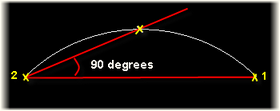
- Coordinates: Switch from the presently active Length and Angle mode to the Coordinates mode for entering absolute coordinates. This option becomes available when you have to indicate a point. After switching to the Coordinates mode this option is replaced by Length and Angle for switching back.
- Radius: Switch to the Start, End, Radius function for indicating the arc's radius instead of the angle. This option becomes available after you have indicated the end point. After switching, the already indicated points are still validated.
- Amplitude: Switch to the Start, End, Amplitude function for indicating the arc's amplitude instead of the angle. This option becomes available after you have indicated the end point. After switching, the already indicated points are still validated.
- Invert Arc: Invert the drawn arc. This option is only available after you have drawn an arc.
Start, End, Amplitude
Draw an arc by indicating the start point and the end point, and specifying the arc's amplitude. The arc is always drawn anti-clockwise.
- Indicate start point: Press Enter to use the position of the current control as the first point.
- Indicate end point: Press Enter to use the position of the current control as the end point. A temporary line is drawn between the first and the second point.
- Indicate arc amplitude: Enter a value for the arc's amplitude in the dynamic input. The arc is drawn using the indicated points and the specified amplitude. The temporary line is deleted.
- Coordinates: Switch from the presently active Length and Angle mode to the Coordinates mode for entering absolute coordinates. This option becomes available when you have to indicate a point. After switching to the Coordinates mode this option is replaced by Length and Angle for switching back.
- Radius: Switch to the Start, End, Radius function for indicating the arc's radius instead of the amplitude. This option becomes available after you have indicated the end point. After switching, the already indicated points are still validated.
- Angle: Switch to the Start, End, Angle function for indicating the arc's angle instead of the amplitude. This option becomes available after you have indicated the end point. After switching, the already indicated points are still validated.
- Invert Arc: Invert the drawn arc. This option is only available after you have drawn an arc.
Centre, Start, Angle
Draw an arc by indicating the centre point and the starting point, and specifying the arc's angle. The arc is drawn anti-clockwise if the specified angle is positive. A negative angle will result in a clockwise arc.
- Indicate the centre point: Press Enter to use the position of the current control as the centre point.
- Indicate the start point: Press Enter to use the position of the current control as the start point. A temporary line is drawn between the first and the second point.
- Indicate arc angle: Enter a value for the arc's angle in the dynamic input. Press Enter to draw the arc. The temporary line is deleted.
- Coordinates: Switch from the presently active Length and Angle mode to the Coordinates mode for entering absolute coordinates. This option becomes available when you have to indicate a point. After switching to the Coordinates mode this option is replaced by Length and Angle for switching back.
- End Point: Switch to the Centre, Start, End function for indicating the arc's end point instead of the angle. This option becomes available after you have indicated the centre point. After switching, the already indicated points are still validated.
- Chord Length: Switch to the Centre, Start, Length function for indicating the arc's chord length instead of the angle. This option becomes available after you have indicated the second point. After switching, the already indicated points are still validated.
- Invert Arc: Invert the drawn arc. This option is only available after you have drawn an arc.
Centre, Start, Length
Draw an arc by indicating the centre point and the start point, and specifying the arc's chord length. The arc is drawn anti-clockwise if the specified chord length is positive. A negative chord length will result in a clockwise arc.
- Indicate the centre point: Press Enter to use the position of the current control as the centre point.
- Indicate the start point: Press Enter to use the position of the current control as the start point. A temporary line is drawn between the first and the second point.
- Indicate chord length: Enter a value for the chord length of the arc in the dynamic input. Press Enter to draw the arc. The temporary line is deleted.
- Coordinates:Switch from the presently active Length and Angle mode to the Coordinates mode for entering absolute coordinates. This option becomes available when you have to indicate a point. After switching to the Coordinates mode this option is replaced by Length and Angle for switching back.
- End Point: Switch to the Centre, Start, End function for indicating the arc's end point instead of the chord length. This option becomes available after you have indicated the centre point. After switching, the already indicated points are still validated.
- Angle: Switch to the Centre, Start, Angle function for indicating the arc's angle instead of the chord length. This option becomes available after you have indicated the centre point. After switching, the already indicated points are still validated.
- Invert Arc: Invert the drawn arc. This option is only available after you have drawn an arc.