Drawing Properties
Home > Properties

View and modify the properties of the current drawing. Typical properties include:
-
Area, scale, and origin of the drawing
-
Display of the hull shape and/or the centre line
-
Viewing direction
-
If construction and/or the hull line (shape), or weld lines should be shown. Note that to be able to show weld lines, showing construction must be enabled as well.
Note: Drawing properties for template views are described in Drawing Properties.
General Properties – These options control the general properties of the drawing.
-
Origin – Sets the origin point of the drawing. By default this value is determined automatically in relation to the area limitation values.
-
Scale – Sets the scale of the drawing.
 About changing the drawing scale
About changing the drawing scale
When the scale of the drawing is changed, the properties of the texts, dimensions and part labels in the drawing may change (sizes and color, for example). This is because each drawing scale has its own specific appearance settings for these items, set in the Text Properties tab of the Tools > Settings > More Settings Functions > Block Properties function.
When the scale is changed, the system applies the properties set for the new scale. However, some items may not change according to the properties set for that scale. This happens if the item's properties (color, for example) currently used in the drawing do not match the properties set for the current scale in Text Properties.
For example, if the color of the standard texts in the current scale is set to red, and in the new scale it is set to blue, only those standard texts in the drawing that are red, are changed to blue.
To ensure that the properties change when the scale is changed, change the property values of the current scale to match the values in the drawing before changing the scale.
-
Query – Opens a separate dialog where logistical queries can be executed. When a logistical condition is met for one or more items in the drawing, they will be presented as solid/drawn, while the remainder of the drawing will be presented as dashed.
-
Show Construction – When selected, displays the 3D construction in the drawing, if present.
-
Show Shape – When selected, displays the hull shape in the drawing, if applicable.
-
Hull groups – Sets one or more hull groups visible in the drawing. All the groups present in the shape database are displayed in the drop-down list, and each can be chosen to be added to the drawing. When multiple groups are chosen to be shown, it is possible to select one of those groups when creating a hull line in the drawing.
Note: Only the selected hull group related construction will be shown in the view.
When creating a new view by modifying the viewing plane values in the Drawing Properties, it may happen that the dimensions lose their relations and then the Incorrect elements panel pops up. The panel lists the dimensions and/or part numbers that have incorrect references.
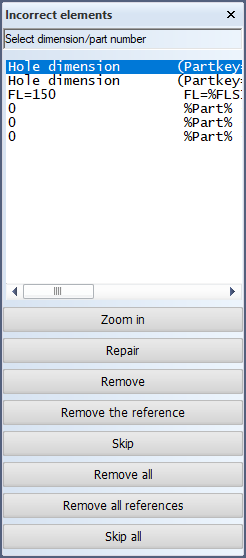
The dialog lists construction items present in the view for which no reference could be made. The dialog lists the part labels which could not automatically be repaired. There are two functions to repair the reference manually: Zoom in and Repair.
-
Zoom in – Displays the drawing at the position of the selected part label and its direct surroundings, and highlights the selected part label.
-
Repair – Indicate the construction part that qualifies for the selected part label.
-
Remove – Remove the selected incorrect dimension(s) completely. Now you can place new dimensions to replace the ones that lost their references.
-
Remove the reference – Remove the selected incorrect reference(s). The dimension itself will not be removed, but it will have no reference to any construction anymore.
-
Skip – Skip the selected incorrect item(s).
-
Remove all – Remove all incorrect dimensions completely. Now you can place new dimensions to replace the ones that lost their references.
-
Remove all references – Remove all incorrect references. The dimension itself will not be removed, but it will have no reference to any construction anymore.
-
Skip all – Skip all incorrect items.
Visibility – Opens the Visibility dialog, which contains settings regarding the presentation of construction parts in drawings that have a relation to the hull shape.
- Set default visibility – Set all viewing distances to their respective default values.
- Distance in front of view – Set the viewing depth in front of the active drawing. When a construction item is farther removed from the view than the value specified here, it is not presented in the drawing. This option is used for plates, shell frames and brackets in cross section. It is not valid for face plates.
- Distance behind view – Set the viewing depth behind the active drawing. When a construction item is farther removed from the view than the value specified here, it is not presented in the drawing. This option is used for plates, shell frames and brackets in cross section. It is not valid for face plates.
- Hole distance in front of view – Set the viewing depth for holes in front of the active drawing. When a hole is farther removed from the view than the value specified here, it is not presented in the drawing. This option is used for holes in cross section. (Holes in plane view are displayed together with the plates they are in via the Plate distance settings.)
- Hole distance behind view – Set the viewing depth for holes behind the active drawing. When a hole is farther removed from the view than the value specified here, it is not presented in the drawing. This option is used for holes in cross section. (Holes in plane view are displayed together with the plates they are in via the Plate distance settings.)
- Pillar distance in front of view – Set the viewing depth for pillars in front of the active drawing. When a pillar is farther removed from the view than the value specified here, it is not presented in the drawing. This option is used for pillars in plane view.
- Pillar distance behind view – Set the viewing depth for pillars behind the active drawing. When a pillar is farther removed from the view than the value specified here, it is not presented in the drawing. This option is used for pillars in plane view.
- Plate distance in front of view – Set the viewing depth for plates in front of the active drawing. When a plate is farther removed from the view than the value specified here, it is not presented in the drawing. This option is used for plates (and their attributes), shell frames, brackets and face plates in plane view.
- Plate distance behind view – Set the viewing depth for plates behind the active drawing. When a plate is farther removed from the view than the value specified here, it is not presented in the drawing. This option is used for plates (and their attributes), shell frames, brackets and face plates in plane view.
- Pillar in section behind view – Set the viewing depth for pillars behind the active drawing not directly touching the plate in view. When the pillar falls within the entered viewing depth, but further than the value specified in Profile view distance, a marking symbol is presented indicating the position of the pillar. When a pillar is farther removed from the view than the value specified here, the marking symbol is not presented in the drawing.
- Maximum plate thickness for lines – Set the threshold for plates to be drawn with a double line presentation. When the thickness of a plate is higher than the entered value, the plate is presented with a default hatch or a colour fill pattern.
- Face plate view distance – Set the viewing distance for face plates behind and in front of the active drawing. This option is used for flanges only in plane view, and for face plates only in bulb view and in cross section.
- Profile view distance – Set the viewing distance for profiles behind and in front of the active drawing. This option is used for profiles and pillars in cross section.
- Equipment distance in front of view – Set the viewing depth for equipment in front of the defined outfitting box. When equipment is farther removed from the view than the value specified here, it is not presented in the drawing.
- Equipment distance behind view – Set the viewing depth for equipment behind the defined outfitting box. When equipment is farther removed from the view than the value specified here, it is not presented in the drawing.
- View direction towards – This option only appears for perpendicular views. Sets the view direction, which determines the direction in which you are viewing, relative to the angle of the active drawing.
- Foreship – Viewing direction from aft to fore.
- Aftship – Viewing direction from fore to aft.
- Starboard – Viewing direction from port side to starboard.
- Port – Viewing direction from starboard to port side.
- Top – Viewing direction from bottom to top.
- Bottom – Viewing direction from top to bottom.
Note: Distances in front of and behind views are relative to the current view and the selected view direction. This means that when the view direction is changed to the opposite side, construction that was originally positioned in front of the view is now behind it. Therefore such construction may no longer be visible depending on the distance that was originally set for behind the view.
Area settings – Set the area limitation of the drawing. Set the area by typing in specific values in length, breadth and/or height direction. When the drawing concerns a slanted view, corresponding input fields that are used to define the position and angle of the viewing plane are shown at the top side of the dialog.
Additional content – These options control the additional content that can be added to a view.
-
Centre line – Display the centre line in the view, if applicable. The centre line can only be seen in aft views, top views and certain slanted views.
-
Base line – Display the base line in the view, if applicable. This line can only be seen in aft views, side views and certain slanted views.
-
Position – Places the corresponding lines at an offset value. When left empty, the lines will be left at their default positions.
-
Step – Sets the interval at which the numbers along the centre/base line are displayed. When left empty, the interval defaults to 2, which means that a number is added to every other frame.
Rotation angle – Available for perpendicular shell views only. Rotates the drawing by an angle on the horizontal axis. Rotating the drawing can help to place shell plates correctly on pin jigs, for example, as the shell plates can be aligned horizontally so that the pin jigs are parallel to the shell plate seams.
-
The previously applied rotation angle, if any, is shown in the input field.
-
A zero angle means that the drawing is presented in its default orientation (fixed length or breadth as the vertical line, depending on which orthogonal view type it is closest to).
-
Positive values rotate the drawing counter clockwise, negative values rotate it clockwise.
-
If you select a vector in the drawing, the vector's angle is shown in the angle input field, and can be used as the rotation angle.
Note: When the drawing is rotated, 2D items like dimensions, hatches, pin-jigs, part labels, profile symbols, texts, and so on are also rotated. However, this is only done if the origin, plane (the three area points), or view direction are not changed.
Click OK to apply all provided input and close the dialog.